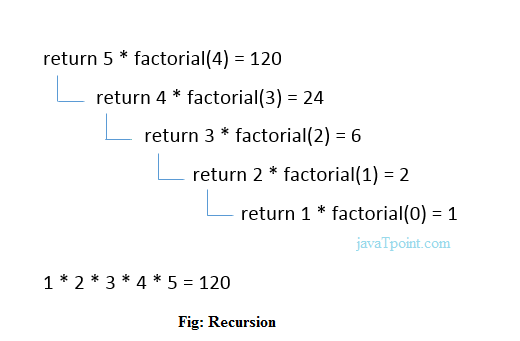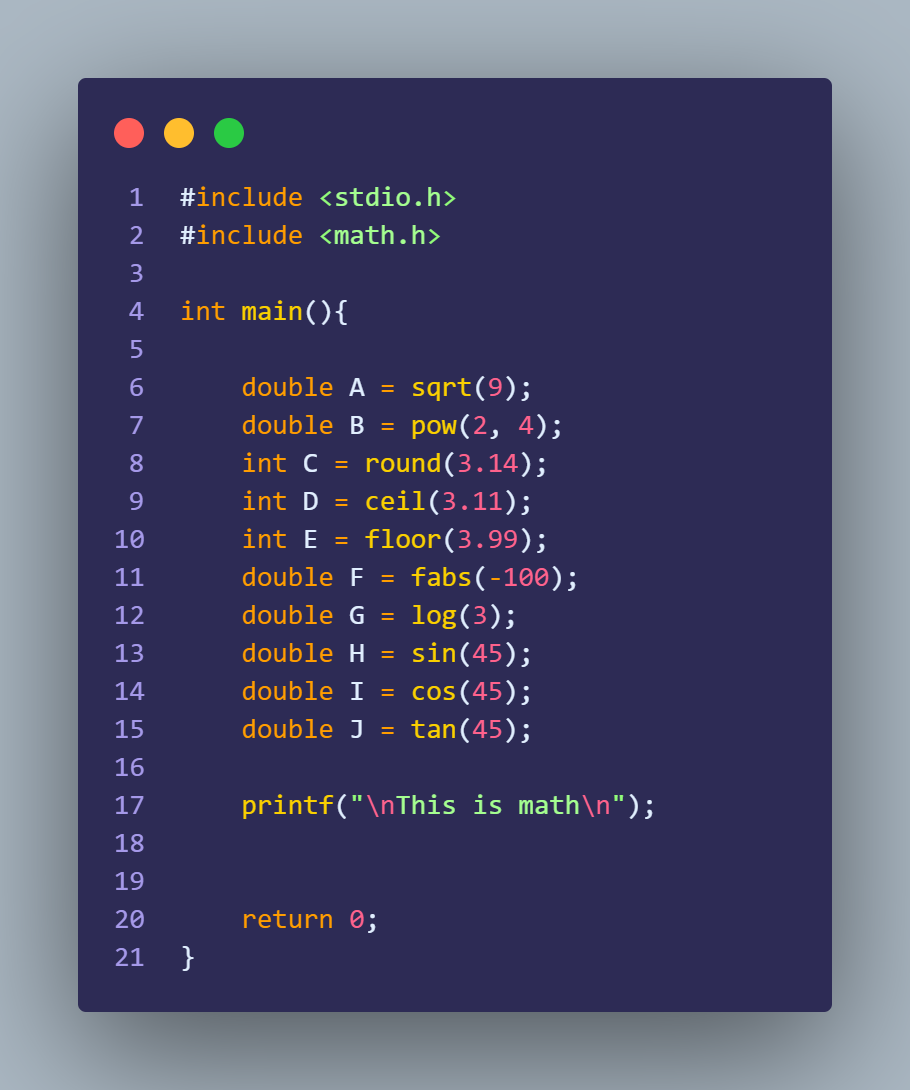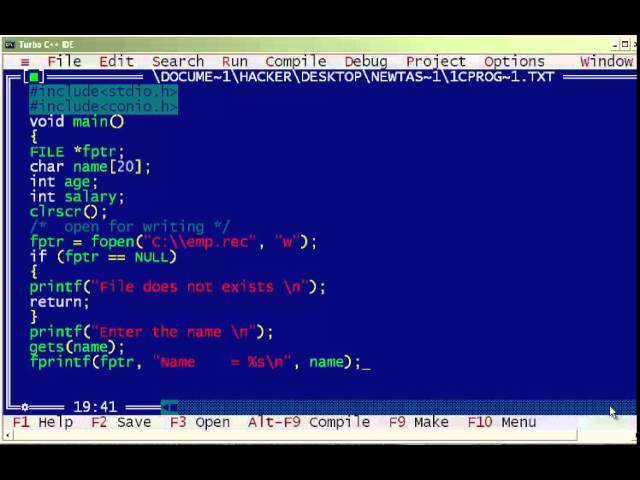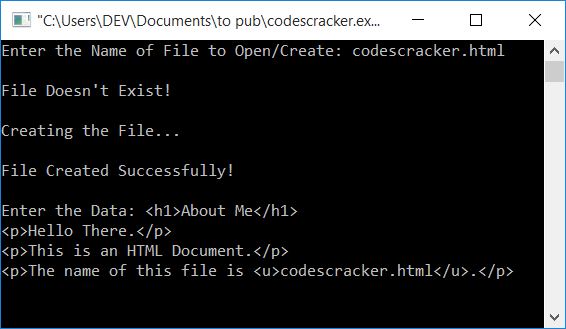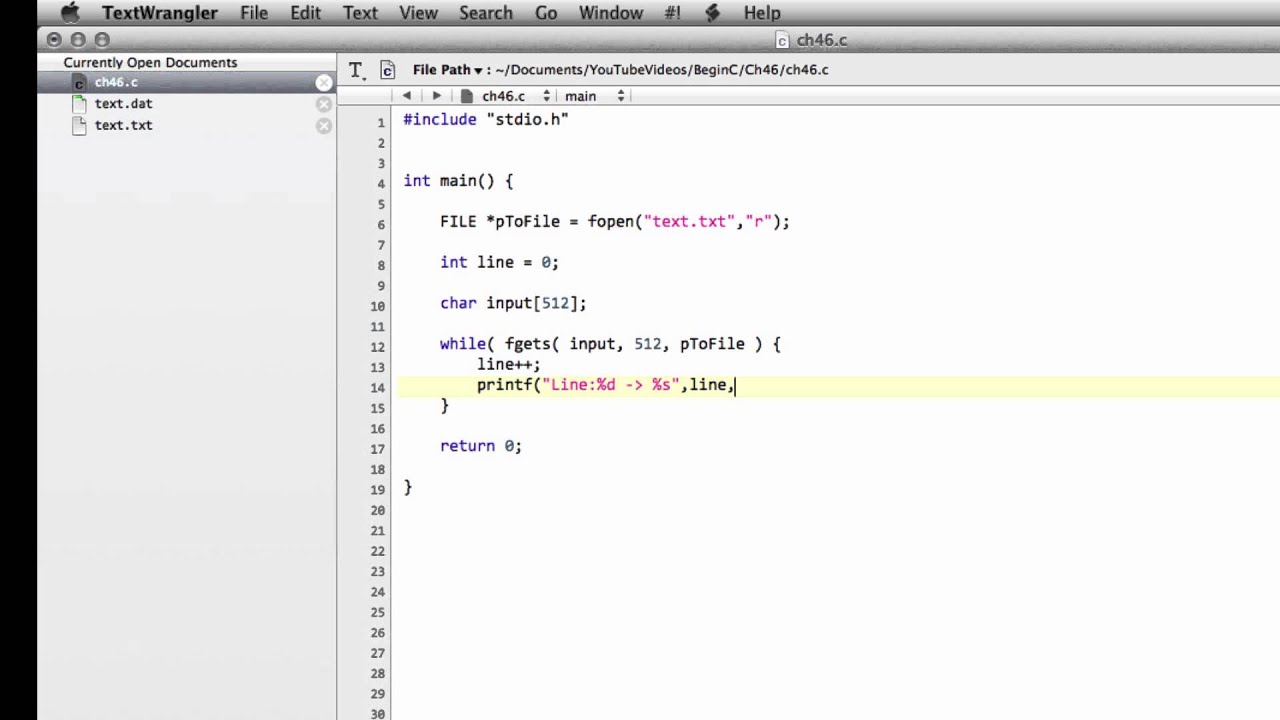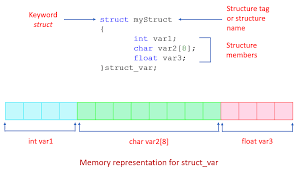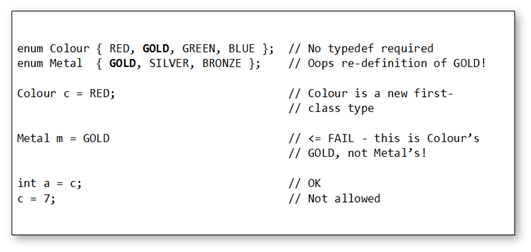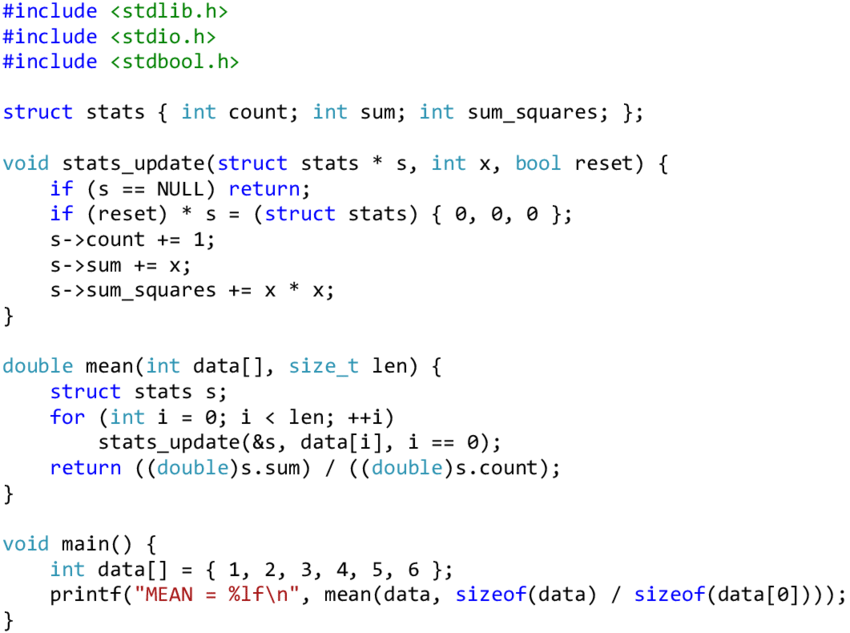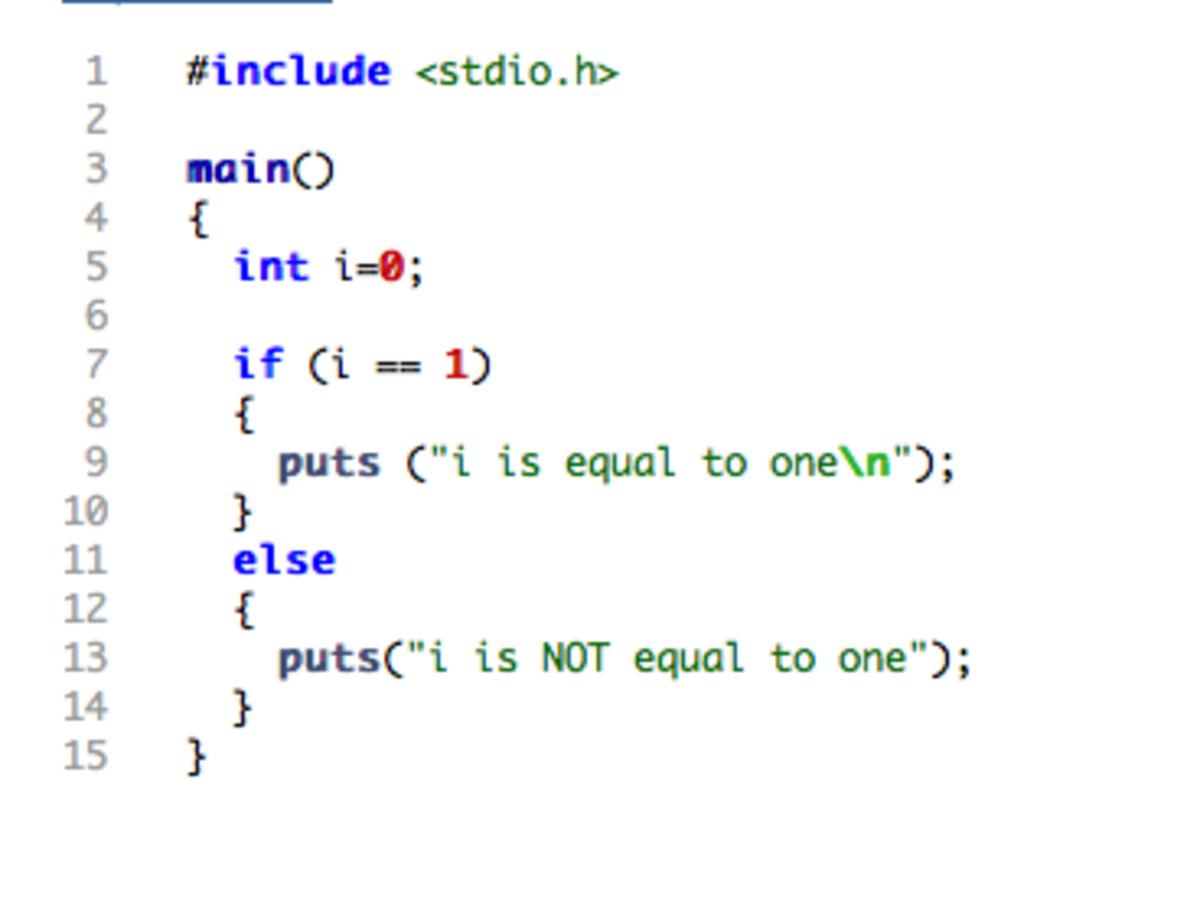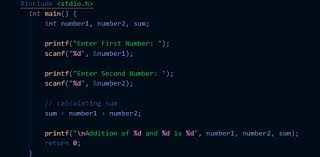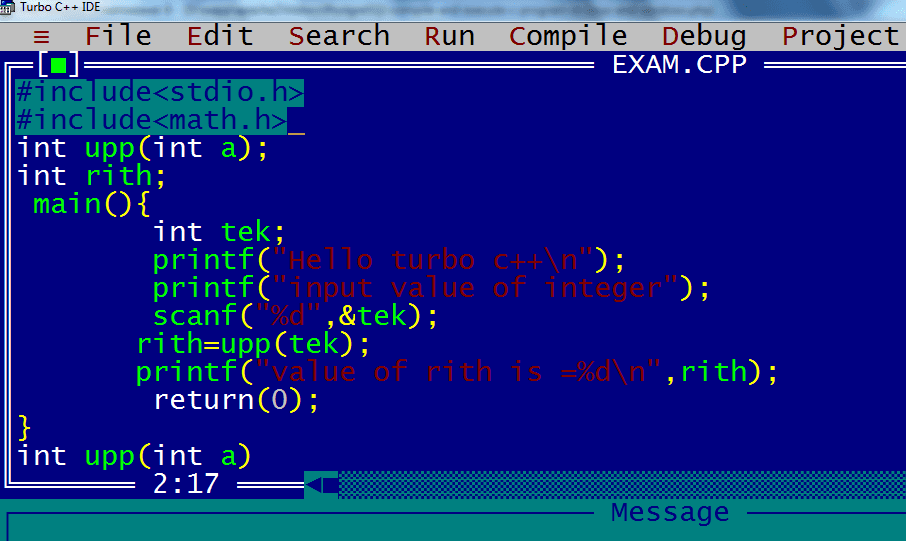C Variables
Variables are containers for storing data values, like numbers and
characters.
In C, there are different types of variables (defined with different keywords), for example:
-
int - stores integers (whole numbers), without decimals, such as 123 or -123
-
float - stores floating point numbers, with decimals, such as 19.99 or -19.99
-
char - stores single characters, such as 'a' or 'B'.
Char values are surrounded by single quotes
Declaring (Creating) Variables
To create a variable, specify the type and assign it a
value:
Syntax
type variableName = value;
Where type is one of C types (such as int), and
variableName is the name of the variable (such as x or
myName). The equal sign is used to assign a value to the variable.
So, to create a variable that should store a number, look at the following example:
Example
Create a variable called myNum of type int and assign the value 15
to it:
int myNum = 15;
You can also declare a variable without assigning the value, and assign the value later:
Example
// Declare a variable
int myNum;
// Assign a value to the variable
myNum = 15;
Output Variables
You learned from the that you can output values/print text with the printf() function:
Example
printf("Hello World!");
In many other programming languages (like , , and ), you would normally use a
print function to display the value of a variable. However, this is not possible in C:
Example
int myNum = 15;
printf(myNum); // Nothing happens
To output variables in C, you must get familiar with something called "format specifiers".
Format Specifiers
Format specifiers are used together with the printf()
function to tell the compiler what type of data the variable is storing. It is
basically a placeholder for the variable value.
A format specifier starts
with a percentage sign %, followed by a character.
For example, to output the value of an int variable,
you must use the format
specifier %d or %i
surrounded by double quotes,
inside the printf() function:
Example
int myNum = 15;
printf("%d", myNum); // Outputs 15
To print other types, use %c for char and %f for float:
Example
// Create variables
int myNum = 15;            // Integer (whole number)
float
myFloatNum = 5.99;  // Floating point number
char myLetter = 'D';      //
Character
// Print variables
printf("%dn", myNum);
printf("%fn", myFloatNum);
printf("%cn", myLetter);
To combine both text and a variable, separate them with a comma inside the
printf() function:
Example
int myNum = 15;
printf("My favorite number is: %d", myNum);
To print different types in a single printf() function, you can use the
following:
Example
int myNum = 15;
char myLetter = 'D';
printf("My number is %d and my
letter is %c", myNum, myLetter);
You will learn more about .
Change Variable Values
Note: If you assign a new value to an existing variable, it will overwrite the previous value:
Example
int myNum = 15;  // myNum is 15
myNum = 10; // Now myNum is 10
You can also assign the value of one variable to another:
Example
int myNum = 15;
int myOtherNum = 23;
// Assign the value of
myOtherNum (23) to myNum
myNum = myOtherNum;
// myNum is now 23,
instead of 15
printf("%d", myNum);
Or copy values to empty variables:
Example
// Create a variable and assign the value 15 to it
int myNum = 15;
// Declare a variable without assigning it a value
int myOtherNum;
// Assign the value of myNum to myOtherNum
myOtherNum = myNum;
//
myOtherNum now has 15 as a value
printf("%d", myOtherNum);
Add Variables Together
To add a variable to another variable, you can use the +
operator:
Example
int x = 5;
int y = 6;
int sum = x + y;
printf("%d", sum);
Declare Multiple Variables
To declare more than one variable of the same type, use a comma-separated list:
Example
int x = 5, y = 6, z = 50;
printf("%d", x + y + z);
You can also assign the same value to multiple variables of the same type:
Example
int x, y, z;
x = y = z = 50;
printf("%d", x + y + z);
C Variable Names
All C variables must be
identified with unique names.
These unique names are called identifiers.
Identifiers can be short names (like x and y) or more descriptive names (age, sum, totalVolume).
Note: It is recommended to use descriptive names in order to
create understandable and maintainable code:
Example
// Good
int minutesPerHour = 60;
// OK, but not so easy to
understand what m actually is
int
m = 60;
The general rules for naming variables are:
- Names can contain letters, digits and underscores
- Names must begin with a letter or an underscore (_)
- Names are case sensitive (
myVar and myvar are different variables)
- Names cannot contain whitespaces or special characters like !, #, %, etc.
- Reserved words (such as
int) cannot be used as names
Real-Life Example
Often in our examples, we simplify variable names to match their data type (myInt
or myNum for int types, myChar for char types etc). This is done to avoid confusion.
However, if you want a real-life example on how variables can be used, take a look at the following, where we have made a program that stores different data
of a college student:
Example
// Student data
int studentID = 15;
int studentAge = 23;
float
studentFee = 75.25;
char studentGrade = 'B';
// Print variables
printf("Student id: %dn", studentID);
printf("Student age: %dn",
studentAge);
printf("Student fee: %fn", studentFee);
printf("Student
grade: %c", studentGrade);
.png)
C Data Types
Data Types
As explained in the , a variable in C must be a specified
data type,
and you must use a format specifier inside the printf() function to display it:
Example
// Create variables
int myNum = 5;            // Integer (whole number)
float
myFloatNum = 5.99;  // Floating point number
char myLetter = 'D';      //
Character
// Print variables
printf("%dn", myNum);
printf("%fn", myFloatNum);
printf("%cn", myLetter);
Basic Data Types
The data type specifies the size and type of information the variable will store.
In this tutorial, we will focus on the most basic ones:
| Data Type |
Size |
Description |
int |
2 or 4 bytes |
Stores whole numbers, without decimals |
float |
4 bytes |
Stores fractional numbers, containing one or more decimals. Sufficient for
storing 6-7 decimal digits |
double |
8 bytes |
Stores fractional numbers, containing one or more decimals. Sufficient for
storing 15 decimal digits |
char |
1 byte |
Stores a single character/letter/number, or ASCII values |
Basic Format Specifiers
There are different format specifiers for each data type. Here are some of
them:
| Format Specifier |
Data Type |
Try it |
%d or %i
|
int |
|
%f |
float |
|
%lf |
double |
|
%c |
char |
|
%s |
Used for (text), which you will learn more about in a later chapter |
|
Set Decimal Precision
You have probably already noticed that if you print a floating point number,
the output will show many digits after the decimal point:
Example
float myFloatNum = 3.5;
double myDoubleNum = 19.99;
printf("%fn", myFloatNum);
// Outputs 3.500000
printf("%lf", myDoubleNum); // Outputs
19.990000
If you want to remove the extra zeros (set decimal precision), you can use a
dot (.) followed by a number that specifies how many digits that should be shown
after the decimal point:
Example
float myFloatNum = 3.5;
printf("%fn", myFloatNum);
// Default will show 6 digits after the decimal point
printf("%.1fn",
myFloatNum); // Only show 1 digit
printf("%.2fn", myFloatNum); // Only
show 2 digits
printf("%.4f", myFloatNum);  // Only show 4 digits
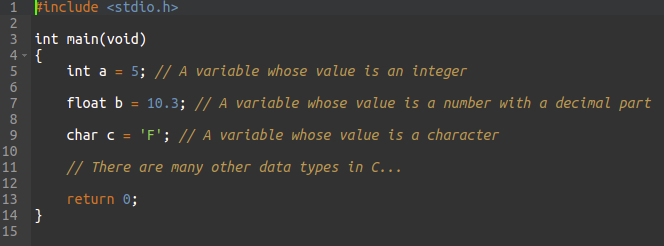
C Data Types
Data Types
As explained in the , a variable in C must be a specified
data type,
and you must use a format specifier inside the printf() function to display it:
Example
// Create variables
int myNum = 5;            // Integer (whole number)
float
myFloatNum = 5.99;  // Floating point number
char myLetter = 'D';      //
Character
// Print variables
printf("%dn", myNum);
printf("%fn", myFloatNum);
printf("%cn", myLetter);
Basic Data Types
The data type specifies the size and type of information the variable will store.
In this tutorial, we will focus on the most basic ones:
| Data Type |
Size |
Description |
int |
2 or 4 bytes |
Stores whole numbers, without decimals |
float |
4 bytes |
Stores fractional numbers, containing one or more decimals. Sufficient for
storing 6-7 decimal digits |
double |
8 bytes |
Stores fractional numbers, containing one or more decimals. Sufficient for
storing 15 decimal digits |
char |
1 byte |
Stores a single character/letter/number, or ASCII values |
Basic Format Specifiers
There are different format specifiers for each data type. Here are some of
them:
| Format Specifier |
Data Type |
Try it |
%d or %i
|
int |
|
%f |
float |
|
%lf |
double |
|
%c |
char |
|
%s |
Used for (text), which you will learn more about in a later chapter |
|
Set Decimal Precision
You have probably already noticed that if you print a floating point number,
the output will show many digits after the decimal point:
Example
float myFloatNum = 3.5;
double myDoubleNum = 19.99;
printf("%fn", myFloatNum);
// Outputs 3.500000
printf("%lf", myDoubleNum); // Outputs
19.990000
If you want to remove the extra zeros (set decimal precision), you can use a
dot (.) followed by a number that specifies how many digits that should be shown
after the decimal point:
Example
float myFloatNum = 3.5;
printf("%fn", myFloatNum);
// Default will show 6 digits after the decimal point
printf("%.1fn",
myFloatNum); // Only show 1 digit
printf("%.2fn", myFloatNum); // Only
show 2 digits
printf("%.4f", myFloatNum);  // Only show 4 digits
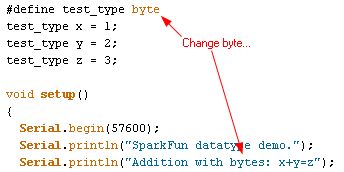
C Type Conversion
Type Conversion
Sometimes, you have to convert the value of one data type to another
type. This is known as type conversion.
For example, if you try to divide two integers, 5 by 2, you
would
expect the result to be 2.5. But since we are
working with integers (and not floating-point values), the following example will just output 2:
Example
int x = 5;
int y = 2;
int sum = 5 / 2;
printf("%d",
sum); // Outputs 2
To get the right result, you need to know how type conversion
works.
There are two types of conversion in C:
-
Implicit Conversion (automatically)
-
Explicit Conversion (manually)
Implicit Conversion
Implicit conversion is done automatically by the compiler when you assign a
value of one type to another.
For example, if you assign an int value to a
float type:
Example
// Automatic conversion: int to float
float myFloat = 9;
printf("%f",
myFloat); // 9.000000
As you can see, the compiler automatically converts the int value 9 to a
float value of 9.000000.
This can be risky, as you might lose control over specific values in
certain situations.
Especially if it was the other way around - the following example
automatically converts the float value 9.99 to an int value of 9:
Example
// Automatic conversion: float to int
int myInt = 9.99;
printf("%d",
myInt); // 9
What happened to .99? We might want that
data in our program!
So be careful. It is important that you know how the compiler work in these situations, to
avoid unexpected results.
As another example, if you divide two integers: 5 by 2,
you know that the sum is 2.5. And as you know from the beginning
of this page, if you store the sum as an integer, the result will
only display the number
2. Therefore, it would be better to store the sum
as a
float or a double, right?
Example
float sum = 5 / 2;
printf("%f", sum); // 2.000000
Why is the result 2.00000 and not 2.5? Well, it is because
5 and 2 are still integers in the division.
In this case, you need to manually convert the integer values to
floating-point values. (see below).
Explicit Conversion
Explicit conversion is done manually by placing the type in parentheses ()
in front of the value.
Considering our problem from the example above, we can now get the right
result:
Example
// Manual conversion: int to float
float sum = (float) 5 / 2;
printf("%f",
sum); // 2.500000
You can also place the type in front of a variable:
Example
int num1 = 5;
int num2 = 2;
float sum = (float) num1 / num2;
printf("%f",
sum); // 2.500000
And since you learned about "decimal precision" in the previous chapter,
you could make the output even cleaner by removing the extra zeros (if you
like):
Example
int num1 = 5;
int num2 = 2;
float sum = (float) num1 / num2;
printf("%.1f",
sum); // 2.5
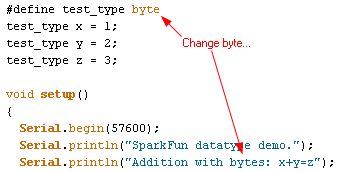
C Constants
Constants
If you don't want others (or yourself) to change existing variable values, you can use the const keyword.
This will declare the variable as "constant", which means unchangeable and read-only:
Example
const int myNum = 15; // myNum will always be 15
myNum = 10; // error:
assignment of read-only variable 'myNum'
You should always declare the variable as constant when you have values that are unlikely to change:
Example
const int minutesPerHour = 60;
const float PI = 3.14;
Notes On Constants
When you declare a constant variable, it must be assigned with a value:
Example
Like this:
const int minutesPerHour = 60;
This however, will not work:
const int minutesPerHour;
minutesPerHour = 60; // error
Good Practice
Another thing about constant variables, is that it is considered good practice to declare them with uppercase. It is not required, but useful for code readability and common for C programmers:
Example
const int BIRTHYEAR = 1980;
.png)
C Operators
Operators
Operators are used to perform operations on variables and values.
In the example below, we use the
+ operator to add together two values:
Example
int myNum = 100 + 50;
Although the + operator is often used to add together two values, like in the example above, it can also be used to add together a variable and a value, or a variable and another variable:
Example
int sum1 = 100 + 50;      ÂÂ
// 150 (100 + 50)
int sum2 = sum1 + 250;     // 400 (150 + 250)
int sum3 = sum2 + sum2;    // 800 (400 + 400)
C divides the operators into the following groups:
- Arithmetic operators
- Assignment operators
- Comparison operators
- Logical operators
- Bitwise operators
Arithmetic Operators
Arithmetic operators are used to perform common mathematical operations.
| Operator |
Name |
Description |
Example |
Try it |
| + |
Addition |
Adds together two values |
x + y |
|
| - |
Subtraction |
Subtracts one value from another |
x - y |
|
| * |
Multiplication |
Multiplies two values |
x * y |
|
| / |
Division |
Divides one value by another |
x / y |
|
| % |
Modulus |
Returns the division remainder |
x % y |
|
| ++ |
Increment |
Increases the value of a variable by 1 |
++x |
|
| -- |
Decrement |
Decreases the value of a variable by 1 |
--x |
|
Assignment Operators
Assignment operators are used to assign values to variables.
In the example below, we use the assignment operator (=)
to assign the value 10 to a variable called x:
The addition assignment operator (+=) adds a value to a variable:
Example
int x = 10;
x += 5;
A list of all assignment operators:
| Operator |
Example |
Same As |
Try it |
| = |
x = 5 |
x = 5 |
|
| += |
x += 3 |
x = x + 3 |
|
| -= |
x -= 3 |
x = x - 3 |
|
| *= |
x *= 3 |
x = x * 3 |
|
| /= |
x /= 3 |
x = x / 3 |
|
| %= |
x %= 3 |
x = x % 3 |
|
| &= |
x &= 3 |
x = x & 3 |
|
| |= |
x |= 3 |
x = x | 3 |
|
| ^= |
x ^= 3 |
x = x ^ 3 |
|
| >>= |
x >>= 3 |
x = x >> 3 |
|
| <<= |
x <<= 3 |
x = x << 3 |
|
Comparison Operators
Comparison operators are used to compare two values (or variables). This is important in programming, because it helps us to find answers and make decisions.
The return value of a comparison is either 1 or 0, which means true (1) or false (0). These values are known as
Boolean values, and you will learn more about them in the and chapter.
In the following example, we use the greater than operator (>) to find out if 5 is greater than 3:
Example
int x = 5;
int y = 3;
printf("%d", x > y); // returns 1 (true) because 5 is greater than 3
A list of all comparison operators:
| Operator |
Name |
Example |
Try it |
| == |
Equal to |
x == y |
|
| != |
Not equal |
x != y |
|
| > |
Greater than |
x > y |
|
| < |
Less than |
x < y |
|
| >= |
Greater than or equal to |
x >= y |
|
| <= |
Less than or equal to |
x <= y |
|
Logical Operators
You can also test for true or false values with logical operators.
Logical operators are used to determine the logic between variables or
values:
| Operator |
Name |
Description |
Example |
Try it |
| && |
Logical and |
Returns true if both statements are true |
x < 5 && x < 10 |
|
| || |
Logical or |
Returns true if one of the statements is true |
x < 5 || x < 4 |
|
| ! |
Logical not |
Reverse the result, returns false if the result is true |
!(x < 5 && x < 10) |
|
Sizeof Operator
The memory size (in bytes) of a data type or a variable can be found with the sizeof operator:
Example
int myInt;
float myFloat;
double myDouble;
char myChar;
printf("%lun", sizeof(myInt));
printf("%lun", sizeof(myFloat));
printf("%lun", sizeof(myDouble));
printf("%lun", sizeof(myChar));
Note that we use the %lu format specifer to print the result, instead of %d. It is because the compiler expects the sizeof operator to return a long unsigned int (%lu), instead of int (%d). On some computers it might work with %d, but it is safer to use %lu.
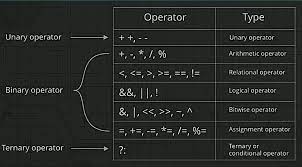
C Booleans
Booleans
Very often, in programming, you will need a data type that can only have one of two values, like:
- YES / NO
- ON / OFF
- TRUE / FALSE
For this, C has a bool data type, which is
known as booleans.
Booleans represent values that are either true or false.
Boolean Variables
In C, the bool type is not a built-in data type, like int or char.
It was introduced in C99, and you must import the following header file to use it:
A boolean variable is declared with the bool keyword and can only take the
values true or false:
bool isProgrammingFun = true;
bool isFishTasty = false;
Before trying to print the boolean variables, you should know that boolean
values are returned as integers:
-
1 (or any other number that is not 0) represents true
-
0 represents false
Therefore, you must use the %d
format specifier to print a boolean value:
Example
// Create boolean variables
bool isProgrammingFun = true;
bool isFishTasty = false;
//
Return boolean values
printf("%d",
isProgrammingFun);   // Returns 1 (true)
printf("%d", isFishTasty);      ÂÂ
// Returns 0 (false)
However, it is more common to return a boolean value by comparing values and
variables.
Comparing Values and Variables
Comparing values are useful in programming, because it helps us to find answers and make decisions.
For example, you can use a ,
such as the greater than (>)
operator, to compare two values:
Example
printf("%d", 10 > 9); // Returns 1 (true) because 10 is greater than 9
From the example above, you can see that the return value is a boolean value (1).
You can also compare two variables:
Example
int x = 10;
int y = 9;
printf("%d", x > y);
In the example below, we use the equal to (==)
operator to compare different values:
Example
printf("%d", 10 == 10); // Returns 1 (true), because 10 is equal to 10
printf("%d", 10 == 15); // Returns 0 (false), because 10 is not equal
to 15
printf("%d", 5 == 55); // Returns 0 (false) because
5 is not equal to 55
You are not limited to only compare numbers. You can also compare boolean
variables, or even special structures, like (which you will learn more about in
a later chapter):
Example
bool isHamburgerTasty = true;
bool isPizzaTasty = true;
// Find out
if both hamburger and pizza is tasty
printf("%d", isHamburgerTasty ==
isPizzaTasty);
Remember to include the bool variables.
Real Life Example
Let's think of a "real
life example" where we need to find out if a person is old enough to vote.
In the example below, we use the >= comparison operator to find out if the age (25) is greater than OR
equal to the voting age limit, which is set
to 18:
Example
int myAge = 25;
int votingAge = 18;
printf("%d", myAge >=
votingAge); // Returns 1 (true), meaning 25 year olds are allowed to vote!
Cool, right? An even better approach (since we are on a roll now), would be to wrap the code above in an
if...else statement, so we can perform
different actions depending on the result:
Example
Output "Old enough to vote!" if myAge is greater than or equal to 18. Otherwise output "Not old enough to vote.":
int myAge = 25;
int votingAge = 18;
if (myAge >= votingAge) {
ÂÂ
printf("Old enough to vote!");
} else {
 printf("Not old enough
to vote.");
}
Booleans are the basis for all comparisons and conditions.
You will learn more about in the next chapter.
.png)
C If ... Else
Conditions and If Statements
You have already learned that C supports the usual logical conditions from mathematics:
- Less than: a < b
- Less than or equal to: a <= b
- Greater than: a > b
- Greater than or equal to: a >= b
- Equal to a == b
- Not Equal to: a != b
You can use these conditions to perform different actions for different decisions.
C has the following conditional statements:
- Use
if to specify a block of code to be executed, if a specified condition is
true
- Use
else to specify a block of code to be executed, if the same condition is
false
- Use
else if to specify a new condition to test, if the first condition is
false
- Use
switch to specify many alternative blocks of code to be executed
The if Statement
Use the if statement to specify a block of code to be executed if a condition is true.
Syntax
if (condition) {
 // block of code to be executed if the
condition is true
}
Note that if is in lowercase letters. Uppercase letters (If or IF) will generate an error.
In the example below, we test two values to find out if 20 is greater than
18. If the condition is true, print some text:
Example
if (20 > 18) {
 printf("20 is greater than 18");
}
We can also test variables:
Example
int x = 20;
int y = 18;
if (x > y) {
 printf("x is greater than
y");
}
Example explained
In the example above we use two variables, x and y,
to test whether x is greater than y
(using the > operator). As x is 20, and y is 18, and we know that 20 is greater than 18, we print to the screen that "x is greater than y".
The else Statement
Use the else statement to specify a block of code to be executed if the condition is false.
Syntax
if (condition) {
 // block of code to be executed if the
condition is true
} else {
 // block of code to be executed
if the condition is false
}
Example
int time = 20;
if (time < 18) {
 printf("Good day.");
} else {
 printf("Good evening.");
}
// Outputs "Good evening."
Example explained
In the example above, time (20) is greater than 18, so the condition is false.
Because of this, we move on to the else condition and print to the screen "Good
evening". If the time was less than 18, the program would print "Good day".
The else if Statement
Use the else if statement to specify a new condition if the first condition is false.
Syntax
if (condition1) {
 // block of code to be executed if
condition1 is true
} else if (condition2) {
 // block of
code to be executed if the condition1 is false and condition2 is true
} else {
 // block of code to be executed if the condition1 is false
and condition2 is false
}
Example
int time = 22;
if (time < 10) {
 printf("Good morning.");
} else if (time < 20) {
ÂÂ
printf("Good day.");
} else {
 printf("Good evening.");
}
// Outputs "Good evening."
Example explained
In the example above, time (22) is greater than 10, so the first condition is false. The next condition, in the
else if statement, is also false, so we move on to the else
condition since condition1 and condition2 is both false - and print to the screen "Good
evening".
However, if the time was 14, our program would print "Good day."
Another Example
This example shows how you can use if..else to find out if a number is positive or negative:
Example
int myNum = 10; // Is this a positive or negative number?
if (myNum >
0) {
 printf("The value is a positive number.");
} else if (myNum
< 0) {
 printf("The value is a negative number.");
} else {
ÂÂ
printf("The value is 0.");
}
C If ... Else
Conditions and If Statements
https://www.youtube.com/shorts/I56sx485mgM
You have already learned that C supports the usual logical conditions from mathematics:
- Less than: a < b
- Less than or equal to: a <= b
- Greater than: a > b
- Greater than or equal to: a >= b
- Equal to a == b
- Not Equal to: a != b
You can use these conditions to perform different actions for different decisions.
C has the following conditional statements:
- Use
if to specify a block of code to be executed, if a specified condition is
true
- Use
else to specify a block of code to be executed, if the same condition is
false
- Use
else if to specify a new condition to test, if the first condition is
false
- Use
switch to specify many alternative blocks of code to be executed
The if Statement
Use the if statement to specify a block of code to be executed if a condition is true.
Syntax
if (condition) {
// block of code to be executed if the
condition is true
}
Note that if is in lowercase letters. Uppercase letters (If or IF) will generate an error.
In the example below, we test two values to find out if 20 is greater than
18. If the condition is true, print some text:
Example
if (20 > 18) {
printf("20 is greater than 18");
}
We can also test variables:
Example
int x = 20;
int y = 18;
if (x > y) {
printf("x is greater than
y");
}
Example explained
In the example above we use two variables, x and y,
to test whether x is greater than y
(using the > operator). As x is 20, and y is 18, and we know that 20 is greater than 18, we print to the screen that "x is greater than y".
The else Statement
Use the else statement to specify a block of code to be executed if the condition is false.
Syntax
if (condition) {
// block of code to be executed if the
condition is true
} else {
// block of code to be executed
if the condition is false
}
Example
int time = 20;
if (time < 18) {
printf("Good day.");
} else {
printf("Good evening.");
}
// Outputs "Good evening."
Example explained
In the example above, time (20) is greater than 18, so the condition is false.
Because of this, we move on to the else condition and print to the screen "Good
evening". If the time was less than 18, the program would print "Good day".
The else if Statement
Use the else if statement to specify a new condition if the first condition is false.
Syntax
if (condition1) {
// block of code to be executed if
condition1 is true
} else if (condition2) {
// block of
code to be executed if the condition1 is false and condition2 is true
} else {
// block of code to be executed if the condition1 is false
and condition2 is false
}
Example
int time = 22;
if (time < 10) {
printf("Good morning.");
} else if (time < 20) {
printf("Good day.");
} else {
printf("Good evening.");
}
// Outputs "Good evening."
Example explained
In the example above, time (22) is greater than 10, so the first condition is false. The next condition, in the
else if statement, is also false, so we move on to the else
condition since condition1 and condition2 is both false - and print to the screen "Good
evening".
However, if the time was 14, our program would print "Good day."
Another Example
This example shows how you can use if..else to find out if a number is positive or negative:
Example
int myNum = 10; // Is this a positive or negative number?
if (myNum >
0) {
printf("The value is a positive number.");
} else if (myNum
< 0) {
printf("The value is a negative number.");
} else {
printf("The value is 0.");
}
.jpg)
C Short Hand If Else
Short Hand If...Else (Ternary Operator)
There is also a short-hand if else, which is known as the ternary operator
because it consists of three operands. It can be used to replace multiple lines
of code with a single line. It is often used to replace simple if else
statements:
Syntax
variable = (condition) ? expressionTrue :
expressionFalse;
Instead of writing:
Example
int time = 20;
if (time < 18) {
 printf("Good day.");
} else {
ÂÂ
printf("Good evening.");
}
You can simply write:
Example
int time = 20;
(time < 18) ? printf("Good day.") : printf("Good evening.");
It is completely up to you if you want to use the traditional if...else statement or the ternary operator.
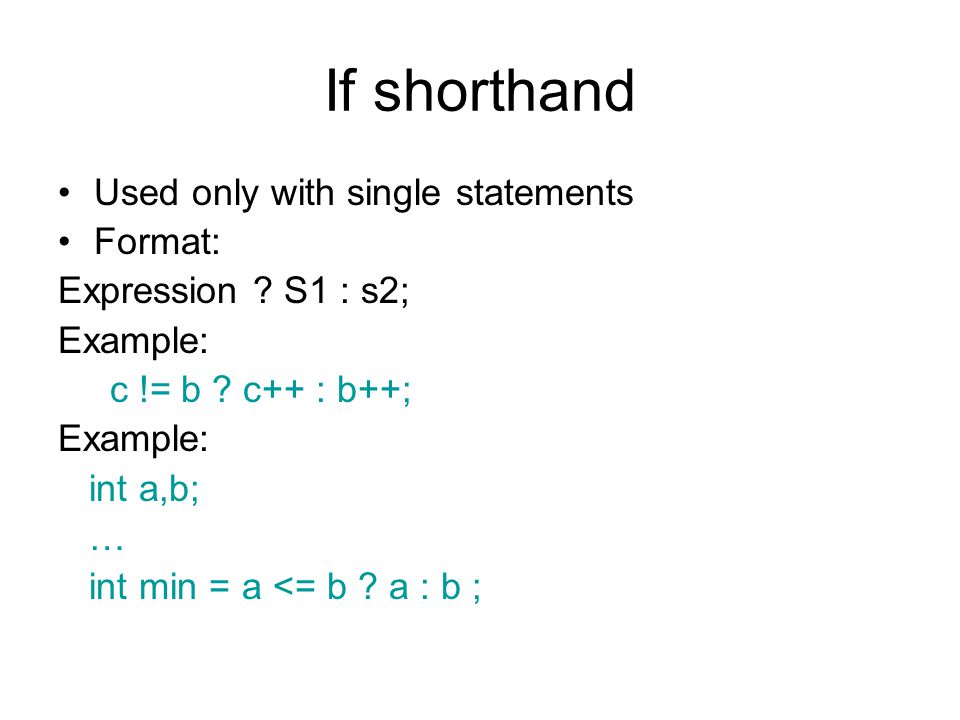
C Switch
Switch Statement
Instead of writing many if..else statements, you can use the switch statement.
The switch statement selects one of many code blocks to be executed:
Syntax
switch(expression) {
 case x:
   // code
block
   break;
 case y:
  ÂÂ
// code block
   break;
 default:
  ÂÂ
// code block
}
This is how it works:
- The
switch expression is evaluated once
- The value of the expression is compared with the values of each
case
- If there is a match, the associated block of code is executed
- The
break statement breaks out of the
switch block and stops the execution
- The
default statement is optional, and specifies some code to run if there
is no case match
The example below uses the weekday number to calculate the weekday name:
Example
int day = 4;
switch (day) {
 case 1:
  ÂÂ
printf("Monday");
   break;
 case 2:
  ÂÂ
printf("Tuesday");
   break;
 case 3:
  ÂÂ
printf("Wednesday");
   break;
 case 4:
  ÂÂ
printf("Thursday");
   break;
 case 5:
  ÂÂ
printf("Friday");
   break;
 case 6:
  ÂÂ
printf("Saturday");
   break;
 case 7:
  ÂÂ
printf("Sunday");
   break;
}
// Outputs "Thursday" (day 4)
The break Keyword
When C reaches a break
keyword, it breaks out of the switch block.
This will stop the execution of more code and case testing inside
the block.
When a match is found, and the job is done, it's time for a break. There is no need for more testing.
A break can save a lot of execution time because it "ignores" the execution
of all the rest of the code in the switch block.
The default Keyword
The default keyword specifies some code to run if there is no
case match:
Example
int day = 4;
switch (day) {
 case 6:
   printf("Today is
Saturday");
  ÂÂ
break;
 case 7:
   printf("Today is Sunday");
  ÂÂ
break;
 default:
   printf("Looking forward to the Weekend");
}
// Outputs "Looking forward to the Weekend"
Note: The default keyword must be used as the last statement
in the switch, and it does not need a break.
.png)
C While Loop
Loops
Loops can execute a block of code as long as a specified condition is reached.
Loops are handy because they save time, reduce errors, and they make code more readable.
While Loop
The while loop loops through a block of code as long as a specified condition is true:
Syntax
while (condition) {
 // code block to be executed
}
In the example below, the code in the loop will run, over and over again, as long as
a variable (i) is less than 5:
Example
int i = 0;
while (i < 5) {
 printf("%dn", i);
  i++;
}
Note: Do not forget to increase the variable used in the condition
(i++), otherwise
the loop will never end!
The Do/While Loop
The do/while loop is a variant of the while loop. This loop will
execute the code block once, before checking if the condition is true, then it will
repeat the loop as long as the condition is true.
Syntax
do {
 // code block to be executed
}
while (condition);
The example below uses a do/while loop. The loop will always be
executed at least once, even if the condition is false, because the code block
is executed before the condition is tested:
Example
int i = 0;
do {
  printf("%dn", i);
  i++;
}
while (i < 5);
Do not forget to increase the variable used in the condition, otherwise
the loop will never end!
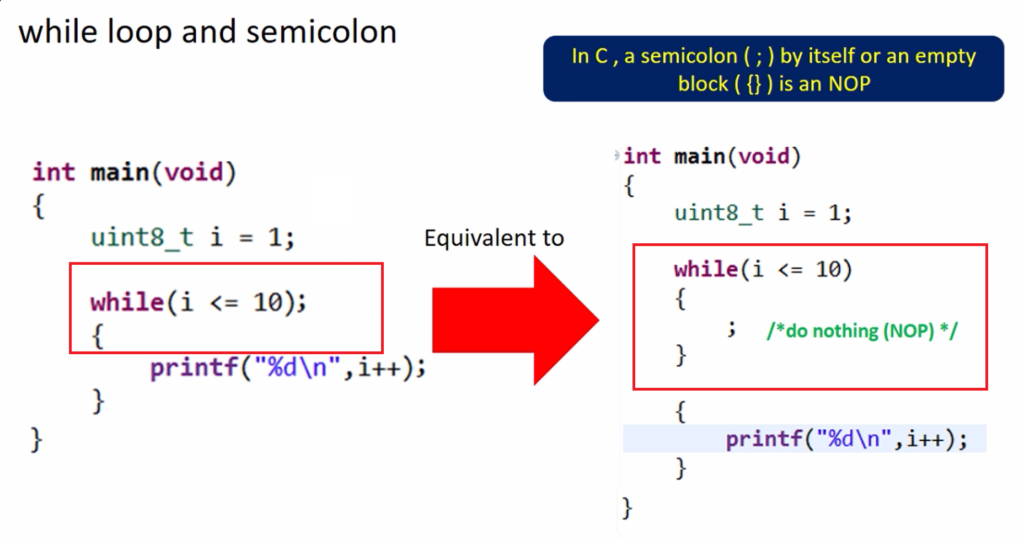
C For Loop
For Loop
When you know exactly how many times you want to loop through a block of
code, use the for loop instead of a while loop:
Syntax
for (statement 1; statement 2; statement 3) {
 // code block to be executed
}
Statement 1 is executed (one time) before the execution of the code block.
Statement 2 defines the condition for executing the code block.
Statement 3 is executed (every time) after the code block has been executed.
The example below will print the numbers 0 to 4:
Example
int i;
for (i = 0; i < 5; i++) {
 printf("%dn",
i);
}
Example explained
Statement 1 sets a variable before the loop starts (int i = 0).
Statement 2 defines the condition for the loop to run (i must be less than
5). If the condition is true, the loop will start over again, if it is false,
the loop will end.
Statement 3 increases a value (i++) each time the code block in the loop has
been executed.
Another Example
This example will only print even values between 0 and 10:
Example
for (i = 0; i <= 10; i = i + 2) {
 printf("%dn", i);
}
Nested Loops
It is also possible to place a loop inside another loop. This is called a
nested loop.
The "inner loop" will be executed one time for each iteration of the "outer loop":
Example
int i, j;
// Outer loop
for (i = 1; i <= 2; ++i) {
 printf("Outer:
%dn", i); // Executes 2 times
 // Inner loop
 for (j = 1; j <= 3; ++j) {
  ÂÂ
printf(" Inner: %dn", j); // Executes 6 times (2 * 3)
 }
}
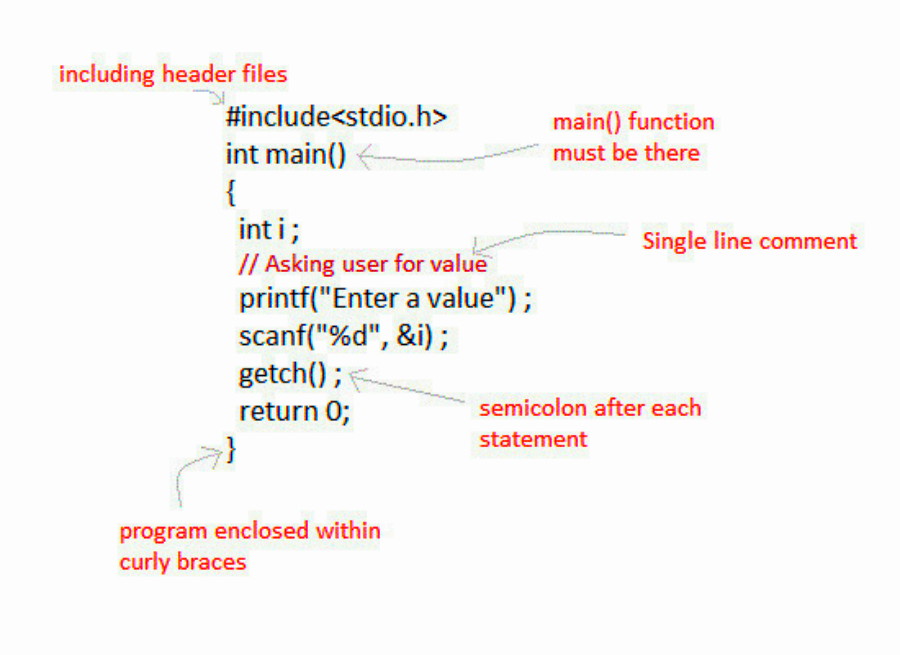
C Break and Continue
Break
You have already seen the break statement used in an earlier chapter of this tutorial. It was used to "jump out" of a statement.
The break statement can also be used to jump out of a loop.
This example jumps out of the for loop when i is equal to 4:
Example
int i;
for (i = 0; i < 10; i++) {
if (i == 4) {
break;
}
printf("%dn", i);
}
Continue
The continue statement breaks one iteration (in the loop), if a specified condition occurs, and continues with the next iteration in the loop.
This example skips the value of 4:
Example
int i;
for (i = 0; i < 10; i++) {
if (i == 4) {
continue;
}
printf("%dn", i);
}
Break and Continue in While Loop
You can also use break and continue in while loops:
Break Example
int i = 0;
while (i < 10) {
if (i == 4) {
break;
}
printf("%dn", i);
i++;
}
Continue Example
int i = 0;
while (i < 10) {
if (i == 4) {
i++;
continue;
}
printf("%dn", i);
i++;
}
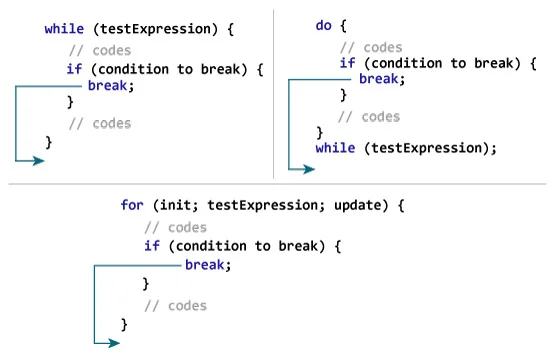
C Arrays
Arrays
Arrays are used to store multiple values in a single variable, instead of declaring separate variables for each
value.
To create an array, define the data type (like int) and specify the name
of the array followed by square brackets [].
To insert values to it, use a comma-separated list, inside curly braces:
int myNumbers[] = {25,
50, 75, 100};
We have now created a variable that holds an array of four integers.
Access the Elements of an Array
To access an array element, refer to its index number.
Array indexes start with 0: [0] is the first element. [1] is the second element, etc.
This statement accesses the value of the first element [0] in
myNumbers:
Example
int myNumbers[] = {25, 50, 75, 100};
printf("%d", myNumbers[0]);
// Outputs 25
Change an Array Element
To change the value of a specific element, refer to the index number:
Example
myNumbers[0] = 33;
Example
int myNumbers[] = {25, 50, 75, 100};
myNumbers[0] = 33;
printf("%d", myNumbers[0]);
// Now outputs 33 instead of 25
Loop Through an Array
You can loop through the array elements with the for
loop.
The following example outputs all elements in the myNumbers
array:
Example
int myNumbers[] = {25, 50, 75, 100};
int i;
for (i = 0; i < 4; i++)
{
 printf("%dn", myNumbers[i]);
}
Set Array Size
Another common way to create arrays, is to specify the size of the array, and add
elements later:
Example
// Declare an array of four integers:
int myNumbers[4];
// Add
elements
myNumbers[0] = 25;
myNumbers[1] = 50;
myNumbers[2] = 75;
myNumbers[3] = 100;
Using this method, you should know the size of the array,
in order for the program to store enough memory.
You are not able to change the size of the array after creation.
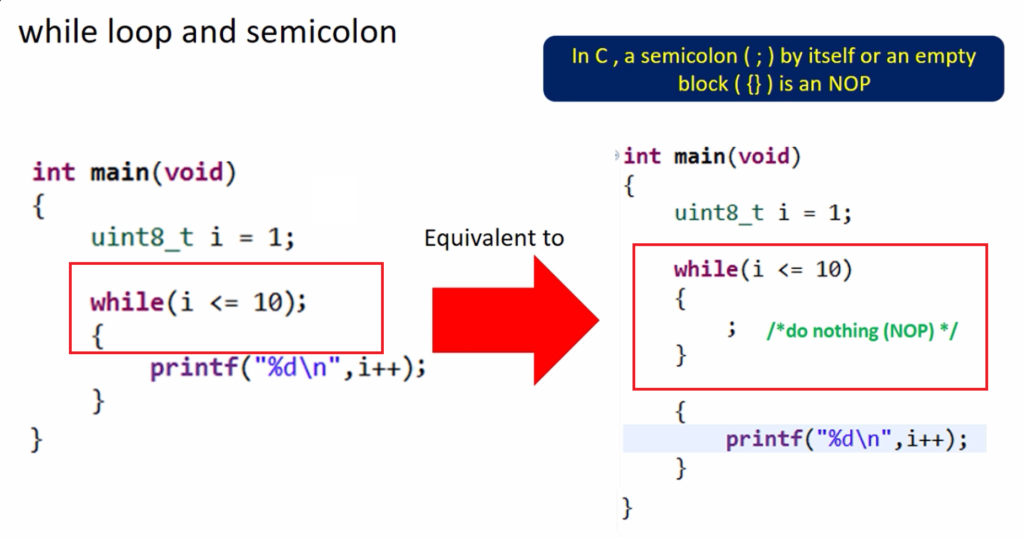
C Arrays
Arrays
Arrays are used to store multiple values in a single variable, instead of declaring separate variables for each
value.
To create an array, define the data type (like int) and specify the name
of the array followed by square brackets [].
To insert values to it, use a comma-separated list, inside curly braces:
int myNumbers[] = {25,
50, 75, 100};
We have now created a variable that holds an array of four integers.
Access the Elements of an Array
To access an array element, refer to its index number.
Array indexes start with 0: [0] is the first element. [1] is the second element, etc.
This statement accesses the value of the first element [0] in
myNumbers:
Example
int myNumbers[] = {25, 50, 75, 100};
printf("%d", myNumbers[0]);
// Outputs 25
Change an Array Element
To change the value of a specific element, refer to the index number:
Example
myNumbers[0] = 33;
Example
int myNumbers[] = {25, 50, 75, 100};
myNumbers[0] = 33;
printf("%d", myNumbers[0]);
// Now outputs 33 instead of 25
Loop Through an Array
You can loop through the array elements with the for
loop.
The following example outputs all elements in the myNumbers
array:
Example
int myNumbers[] = {25, 50, 75, 100};
int i;
for (i = 0; i < 4; i++)
{
 printf("%dn", myNumbers[i]);
}
Set Array Size
Another common way to create arrays, is to specify the size of the array, and add
elements later:
Example
// Declare an array of four integers:
int myNumbers[4];
// Add
elements
myNumbers[0] = 25;
myNumbers[1] = 50;
myNumbers[2] = 75;
myNumbers[3] = 100;
Using this method, you should know the size of the array,
in order for the program to store enough memory.
You are not able to change the size of the array after creation.

C Multidimensional Arrays
Multidimensional Arrays
In the previous chapter, you learned about , which is also known as single dimension arrays. These are great, and something you will use a lot while programming in C. However, if you want to store data as a tabular form, like a table with rows and columns, you need to get familiar with multidimensional arrays.
A multidimensional array is basically an array of arrays.
Arrays can have any number of dimensions. In this chapter, we will introduce the most common; two-dimensional arrays (2D).
Two-Dimensional Arrays
A 2D array is also known as a matrix (a table of rows and columns).
To create a 2D array of integers, take a look at the following example:
int matrix[2][3] = { {1, 4, 2}, {3, 6, 8} };
The first dimension represents the number of rows [2], while the second dimension represents the number of columns [3]. The values are placed in row-order, and can be visualized like this:
Access the Elements of a 2D Array
To access an element of a two-dimensional array, you must specify the index number of both the row and column.
This statement accesses the value of the element in the first row (0) and third column (2) of the matrix array.
Example
int matrix[2][3] = { {1, 4, 2}, {3, 6, 8} };
printf("%d", matrix[0][2]); // Outputs 2
Remember that: Array indexes start with 0: [0] is the first element. [1] is the second element, etc.
Change Elements in a 2D Array
To change the value of an element, refer to the index number of the element in each of the dimensions:
The following example will change the value of the element in the first row (0) and first column (0):
Example
int matrix[2][3] = { {1, 4, 2}, {3, 6, 8} };
matrix[0][0] = 9;
printf("%d", matrix[0][0]); // Now outputs 9 instead of 1
Loop Through a 2D Array
To loop through a multi-dimensional array, you need one loop for each of the array's dimensions.
The following example outputs all elements in the matrix array:
Example
int matrix[2][3] = { {1, 4, 2}, {3, 6, 8} };
int i, j;
for (i = 0; i < 2; i++) {
for (j = 0; j < 3; j++) {
printf("%dn", matrix[i][j]);
}
}
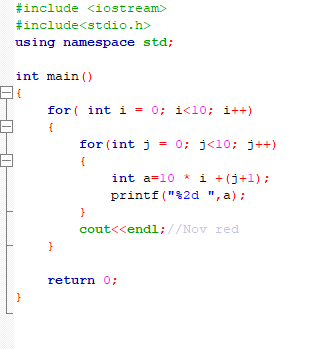
C Strings
Strings
Strings are used for storing text/characters.
For example, "Hello World" is a string of characters.
Unlike many other programming languages, C does not have a String type
to easily create string variables. Instead, you must use the char type and create
an of characters to make a string in C:
char greetings[] = "Hello World!";
Note that you have to use double quotes ("").
To output the string, you can use the printf() function together with the format specifier %s to tell C that we are now working with strings:
Example
char greetings[] = "Hello World!";
printf("%s", greetings);
Access Strings
Since strings are actually in C, you can access a string by referring to its index number inside square brackets [].
This example prints the first character (0) in greetings:
Example
char greetings[] = "Hello World!";
printf("%c", greetings[0]);
Note that we have to use the %c format specifier to print a
single character.
Modify Strings
To change the value of a specific character in a string, refer to the index number, and use
single quotes:
Example
char greetings[] = "Hello World!";
greetings[0] = 'J';
printf("%s", greetings);
// Outputs Jello World! instead of Hello
World!
Loop Through a String
You can also loop through the characters of a string,
using a for
loop:
Example
char carName[] = "Volvo";
int i;
for (i = 0; i < 5; ++i) {
ÂÂ
printf("%cn", carName[i]);
}
Another Way Of Creating Strings
In the examples above, we used a "string literal" to create a string
variable. This is the easiest way to create a string in C.
You should also note that you can create a string with a set of characters. This example will
produce the same result as the example in the beginning of this page:
Example
char greetings[] = {'H', 'e', 'l', 'l', 'o', ' ', 'W', 'o', 'r', 'l', 'd',
'!', '�'};
printf("%s", greetings);
Why do we include the � character at the end? This is
known as the "null terminating character", and must be included when creating
strings using this method. It tells C that this is the end of the string.
Differences
The difference between the two ways of creating strings, is that the first method is easier
to write, and you do not have to include the � character, as C will do it for
you.
You should
note that the size of both arrays is the same: They both have 13 characters
(space also counts as a character by the way), including the � character:
Example
char greetings[] = {'H', 'e', 'l', 'l', 'o', ' ', 'W', 'o', 'r', 'l', 'd',
'!', '�'};
char greetings2[] = "Hello World!";
printf("%lun",
sizeof(greetings));  // Outputs 13
printf("%lun",
sizeof(greetings2)); // Outputs 13
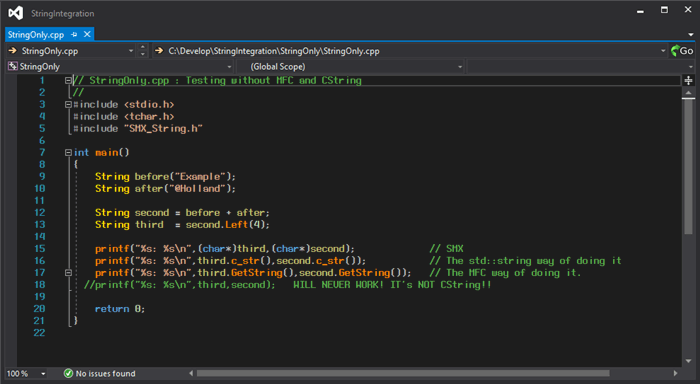
C Strings
Strings
Strings are used for storing text/characters.
For example, "Hello World" is a string of characters.
Unlike many other programming languages, C does not have a String type
to easily create string variables. Instead, you must use the char type and create
an of characters to make a string in C:
char greetings[] = "Hello World!";
Note that you have to use double quotes ("").
To output the string, you can use the printf() function together with the format specifier %s to tell C that we are now working with strings:
Example
char greetings[] = "Hello World!";
printf("%s", greetings);
Access Strings
Since strings are actually in C, you can access a string by referring to its index number inside square brackets [].
This example prints the first character (0) in greetings:
Example
char greetings[] = "Hello World!";
printf("%c", greetings[0]);
Note that we have to use the %c format specifier to print a
single character.
Modify Strings
To change the value of a specific character in a string, refer to the index number, and use
single quotes:
Example
char greetings[] = "Hello World!";
greetings[0] = 'J';
printf("%s", greetings);
// Outputs Jello World! instead of Hello
World!
Loop Through a String
You can also loop through the characters of a string,
using a for
loop:
Example
char carName[] = "Volvo";
int i;
for (i = 0; i < 5; ++i) {
ÂÂ
printf("%cn", carName[i]);
}
Another Way Of Creating Strings
In the examples above, we used a "string literal" to create a string
variable. This is the easiest way to create a string in C.
You should also note that you can create a string with a set of characters. This example will
produce the same result as the example in the beginning of this page:
Example
char greetings[] = {'H', 'e', 'l', 'l', 'o', ' ', 'W', 'o', 'r', 'l', 'd',
'!', '�'};
printf("%s", greetings);
Why do we include the � character at the end? This is
known as the "null terminating character", and must be included when creating
strings using this method. It tells C that this is the end of the string.
Differences
The difference between the two ways of creating strings, is that the first method is easier
to write, and you do not have to include the � character, as C will do it for
you.
You should
note that the size of both arrays is the same: They both have 13 characters
(space also counts as a character by the way), including the � character:
Example
char greetings[] = {'H', 'e', 'l', 'l', 'o', ' ', 'W', 'o', 'r', 'l', 'd',
'!', '�'};
char greetings2[] = "Hello World!";
printf("%lun",
sizeof(greetings));  // Outputs 13
printf("%lun",
sizeof(greetings2)); // Outputs 13
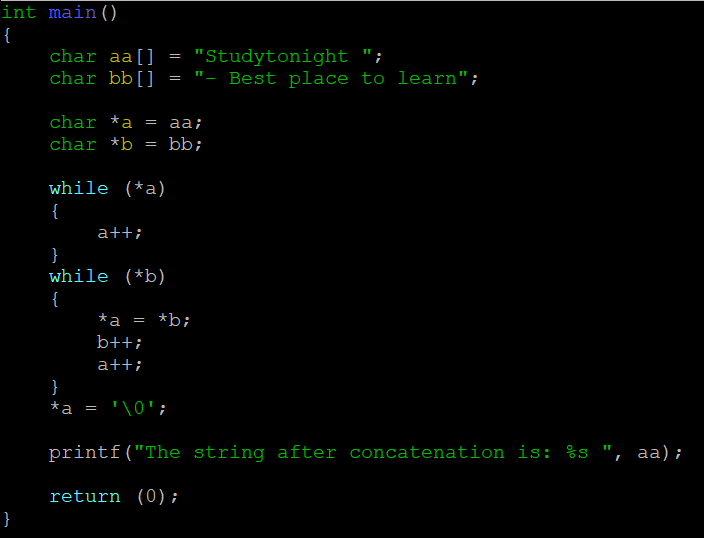
C Special Characters
Strings - Special Characters
Because strings must be written within quotes, C will misunderstand this string,
and generate an error:
char txt[] = "We are the so-called "Vikings" from the north.";
The solution to avoid this problem, is to use the backslash escape character.
The backslash (
| Escape character |
Result |
Description |
| ' |
' |
Single quote |
| " |
" |
Double quote |
|
|
Backslash |
The sequence " inserts a double quote in a string:
Example
char txt[] = "We are the so-called "Vikings" from the north.";
The sequence ' inserts a single quote in a string:
Example
char txt[] = "It's alright.";
The sequence
Example
char txt[] = "The character is called backslash.";
Other popular escape characters in C are:
| Escape Character |
Result |
Try it |
| n |
New Line |
|
| t |
Tab |
|
| � |
Null |
|
.png)
C String Functions
String Functions
C also has many useful string functions, which can be used to perform
certain operations on strings.
To use them, you must include the
String Length
For example, to get the length of a string, you can use the strlen() function:
Example
char alphabet[] = "ABCDEFGHIJKLMNOPQRSTUVWXYZ";
printf("%d",
strlen(alphabet));
In the , we used sizeof to get the size of a string/array. Note that sizeof and strlen behaves differently, as sizeof also includes the � character
when counting:
Example
char alphabet[] = "ABCDEFGHIJKLMNOPQRSTUVWXYZ";
printf("%d",
strlen(alphabet));  // 26
printf("%d",
sizeof(alphabet));  // 27
It is also important that you know that sizeof will always return the memory size (in bytes), and not the actual
string length:
Example
char alphabet[50] = "ABCDEFGHIJKLMNOPQRSTUVWXYZ";
printf("%d",
strlen(alphabet));  // 26
printf("%d", sizeof(alphabet));  //
50
Concatenate Strings
To concatenate (combine) two strings, you can use the strcat() function:
Example
char str1[20] = "Hello ";
char str2[] = "World!";
//
Concatenate
str2 to str1 (result is stored in str1)
strcat(str1, str2);
//
Print str1
printf("%s", str1);
Note that the size of str1 should be large enough to store the result of the
two strings combined (20 in our example).
Copy Strings
To copy the value of one string to another, you can use the strcpy() function:
Example
char str1[20] = "Hello World!";
char str2[20];
// Copy str1 to str2
strcpy(str2, str1);
// Print str2
printf("%s", str2);
Note that the size of str2 should be large
enough to store the copied string (20 in our example).
Compare Strings
To compare two strings, you can use the strcmp()
function.
It returns 0 if the two strings are equal, otherwise a value that is not 0:
Example
char str1[] = "Hello";
char str2[] = "Hello";
char str3[] = "Hi";
// Compare str1 and str2, and print the result
printf("%dn",
strcmp(str1, str2)); // Returns 0 (the strings are equal)
//
Compare str1 and str3, and print the result
printf("%dn", strcmp(str1, str3)); // Returns -4 (the strings are not
equal)
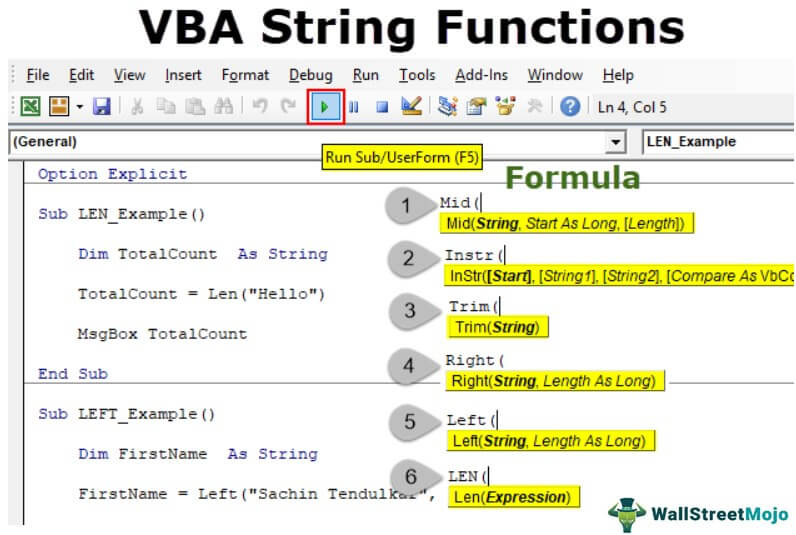
C User Input
User Input
You have already learned that printf() is used to output values in C.
To get user input, you can use the scanf() function:
Example
Output a number entered by the user:
// Create an integer variable that will store the number we get from the user
int myNum;
// Ask the user to type a number
printf("Type a number:
n");
// Get and save the number the user types
scanf("%d", &myNum);
// Output the number the user typed
printf("Your number is: %d", myNum);
The scanf() function takes two arguments: the format specifier of the variable (%d in the example above) and the
reference operator (&myNum), which stores the memory address of the variable.
Tip: You will learn more about and in the next chapter.
Multiple Inputs
The scanf() function also allow multiple
inputs (an integer and a character in the following example):
Example
// Create an int and a char variable
int myNum;
char myChar;
// Ask the user to type a number AND a character
printf("Type a number AND
a character and press enter: n");
// Get and save the number AND
character the user types
scanf("%d %c", &myNum, &myChar);
// Print
the number
printf("Your number is: %dn", myNum);
// Print the
character
printf("Your character is: %cn", myChar);
Take String Input
You can also get a string entered by the user:
Example
Output the name of a user:
// Create a string
char firstName[30];
// Ask the user to input some
text
printf("Enter your first name: n");
// Get and save the text
scanf("%s", firstName);
// Output the text
printf("Hello %s",
firstName);
Note: When working with strings in scanf(), you must specify the size of
the string/array (we used a very high number, 30 in our example, but atleast then we are
certain it will store enough characters for the first name), and you don't have
to use the reference operator (&).
However, the scanf() function has some limitations: it considers space (whitespace,
tabs, etc) as a terminating character, which means that it can only display a
single word (even if you type many words). For example:
Example
char fullName[30];
printf("Type your full name: n");
scanf("%s", &fullName);
printf("Hello %s",
fullName);
// Type your full name: John Doe
// Hello John
From the example above, you would expect the program to print "John Doe", but it only prints "John".
That's why, when working with strings, we often use the fgets() function to
read a line of text. Note that you must include the following
arguments: the name of the string variable, sizeof(string_name), and stdin:
Example
char fullName[30];
printf("Type your full name: n");
fgets(fullName, sizeof(fullName), stdin);
printf("Hello %s",
fullName);
// Type your full name: John Doe
// Hello John Doe
Use the scanf() function to get a single word as input, and use fgets() for multiple words.
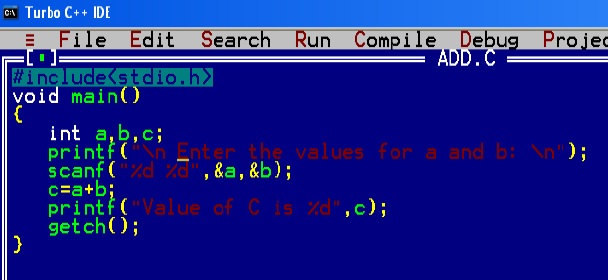
C Memory Address
Memory Address
When a variable is created in C, a memory address is assigned to the variable.
The memory address is the
location of where the variable is stored on the computer.
When we assign a value to the variable, it is stored in this memory
address.
To access it, use the reference
operator (&), and the result represents where the variable is stored:
Example
int myAge = 43;
printf("%p", &myAge); // Outputs 0x7ffe5367e044
Note: The memory address is in hexadecimal form (0x..). You
will probably not get the same result in your program, as this depends on where
the variable is stored on your computer.
You should also note that &myAge is often called a "pointer". A pointer basically stores the memory address of a variable as its value. To print pointer values,
we use the %p format specifier.
You will learn much more about
in the next chapter.
Why is it useful to know the memory address?
are important in C, because they allow us to manipulate the data in the computer's memory - this can reduce the code and improve the performance.
Pointers are one of the things that make C stand out from other
programming languages, like and .
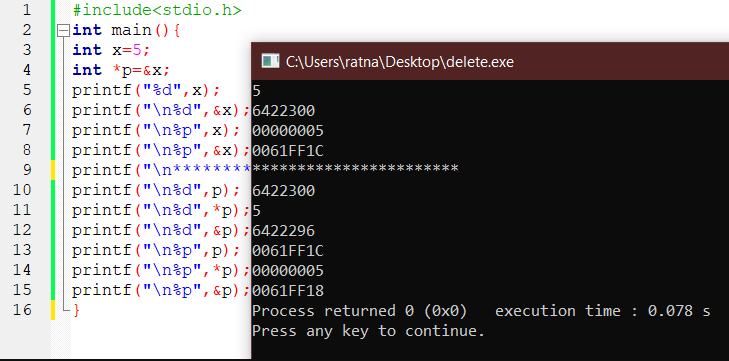
C Pointers
Creating Pointers
You learned from the previous chapter, that we can get the memory
address of a variable with the reference
operator &:
Example
int myAge = 43; // an int variable
printf("%d", myAge); //
Outputs the value of myAge (43)
printf("%p", &myAge); // Outputs the
memory address of myAge (0x7ffe5367e044)
A pointer is a variable that stores the
memory address of another variable as its value.
A pointer variable points to a data type (like int) of the same
type, and is created with the * operator.
The address of the variable you are working with is assigned to the pointer:
Example
int myAge = 43;    // An int variable
int* ptr =
&myAge;  // A pointer variable, with the name ptr, that
stores the address of myAge
// Output the value of myAge (43)
printf("%dn", myAge);
// Output
the memory address of myAge (0x7ffe5367e044)
printf("%pn", &myAge);
//
Output the memory address of myAge with the pointer (0x7ffe5367e044)
printf("%pn", ptr);
Example explained
Create a pointer variable with the name ptr, that points to an
int variable (myAge). Note that the type of the pointer has to match the type of the variable you're
working with (int in our example).
Use the & operator to store the memory address of the
myAge variable, and assign it to the pointer.
Now, ptr holds the value of myAge's memory address.
Dereference
In the example above, we used the pointer variable to get the memory address of a variable (used together with the & reference operator).
You can also get the value of the variable the pointer points to, by using the * operator (the dereference operator):
Example
int myAge = 43;    // Variable declaration
int* ptr = &myAge; // Pointer
declaration
// Reference: Output the memory address of myAge with the
pointer (0x7ffe5367e044)
printf("%pn", ptr);
// Dereference:
Output the value of myAge with the pointer (43)
printf("%dn", *ptr);
Note that the * sign can be confusing here, as it does two different things
in our code:
- When used in declaration (
int* ptr), it creates a pointer variable.
- When not used in declaration, it act as a dereference operator.
Good To Know: There are two ways to declare pointer
variables in C:
Notes on Pointers
Pointers are one of the things that make C stand out from other
programming languages, like and .
They are important in C, because they allow us to manipulate the data in the computer's memory.
This can reduce the code and improve the performance. If you are familiar with
data structures like lists, trees and graphs, you should know that pointers are
especially useful for implementing those. And sometimes you even have to use
pointers, for example when working with .
But be careful; pointers must be handled with care, since it is possible to damage data stored in other memory addresses.
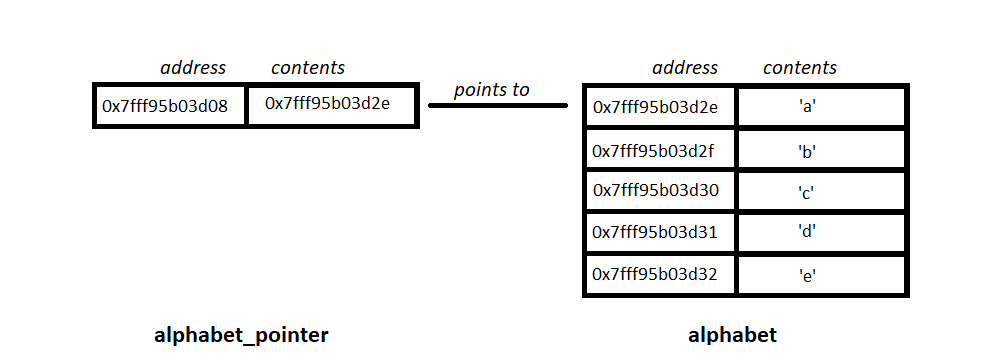
C Pointers
Creating Pointers
You learned from the previous chapter, that we can get the memory
address of a variable with the reference
operator &:
Example
int myAge = 43; // an int variable
printf("%d", myAge); //
Outputs the value of myAge (43)
printf("%p", &myAge); // Outputs the
memory address of myAge (0x7ffe5367e044)
A pointer is a variable that stores the
memory address of another variable as its value.
A pointer variable points to a data type (like int) of the same
type, and is created with the * operator.
The address of the variable you are working with is assigned to the pointer:
Example
int myAge = 43;    // An int variable
int* ptr =
&myAge;  // A pointer variable, with the name ptr, that
stores the address of myAge
// Output the value of myAge (43)
printf("%dn", myAge);
// Output
the memory address of myAge (0x7ffe5367e044)
printf("%pn", &myAge);
//
Output the memory address of myAge with the pointer (0x7ffe5367e044)
printf("%pn", ptr);
Example explained
Create a pointer variable with the name ptr, that points to an
int variable (myAge). Note that the type of the pointer has to match the type of the variable you're
working with (int in our example).
Use the & operator to store the memory address of the
myAge variable, and assign it to the pointer.
Now, ptr holds the value of myAge's memory address.
Dereference
In the example above, we used the pointer variable to get the memory address of a variable (used together with the & reference operator).
You can also get the value of the variable the pointer points to, by using the * operator (the dereference operator):
Example
int myAge = 43;    // Variable declaration
int* ptr = &myAge; // Pointer
declaration
// Reference: Output the memory address of myAge with the
pointer (0x7ffe5367e044)
printf("%pn", ptr);
// Dereference:
Output the value of myAge with the pointer (43)
printf("%dn", *ptr);
Note that the * sign can be confusing here, as it does two different things
in our code:
- When used in declaration (
int* ptr), it creates a pointer variable.
- When not used in declaration, it act as a dereference operator.
Good To Know: There are two ways to declare pointer
variables in C:
Notes on Pointers
Pointers are one of the things that make C stand out from other
programming languages, like and .
They are important in C, because they allow us to manipulate the data in the computer's memory.
This can reduce the code and improve the performance. If you are familiar with
data structures like lists, trees and graphs, you should know that pointers are
especially useful for implementing those. And sometimes you even have to use
pointers, for example when working with .
But be careful; pointers must be handled with care, since it is possible to damage data stored in other memory addresses.
.jpg)
C Pointers and Arrays
Pointers & Arrays
You can also use pointers to access .
Consider the following array of integers:
Example
int myNumbers[4] = {25, 50, 75, 100};
You learned from the that you can loop through the array elements with a for loop:
Example
int myNumbers[4] = {25, 50, 75, 100};
int i;
for (i = 0; i < 4;
i++) {
 printf("%dn", myNumbers[i]);
}
Result:
25
50
75
100
Instead of printing the value of each array element, let's print the memory address of each array element:
Example
int myNumbers[4] = {25, 50, 75, 100};
int i;
for (i = 0; i < 4;
i++) {
 printf("%pn", &myNumbers[i]);
}
Result:
0x7ffe70f9d8f0
0x7ffe70f9d8f4
0x7ffe70f9d8f8
0x7ffe70f9d8fc
Note that the last number of each of the elements' memory address is
different, with an addition of 4.
It is because the size of an int type is typically 4 bytes, remember:
Example
// Create an int variable
int myInt;
// Get the memory size of an int
printf("%lu", sizeof(myInt));
Result:
4
So from the "memory address example" above, you can see that the compiler
reserves 4 bytes of memory for each array element, which means that the
entire array takes up 16 bytes (4 * 4) of memory storage:
Example
int myNumbers[4] = {25, 50, 75, 100};
// Get the size of the myNumbers
array
printf("%lu", sizeof(myNumbers));
Result:
16
How Are Pointers Related to Arrays
Ok, so what's the relationship between pointers and arrays? Well, in C, the name of an
array, is actually a pointer to the first
element of the array.
Confused? Let's try to understand this better, and use our "memory address example" above
again.
The memory address of the first element is the same as the
name of the array:
Example
int myNumbers[4] = {25, 50, 75, 100};
// Get the memory address of the
myNumbers array
printf("%pn", myNumbers);
// Get the memory
address of the first array element
printf("%pn", &myNumbers[0]);
Result:
0x7ffe70f9d8f0
0x7ffe70f9d8f0
This basically means that we can work with arrays through pointers!
How? Since myNumbers is a pointer to the first element in myNumbers, you can use
the * operator to access it:
Example
int myNumbers[4] = {25, 50, 75, 100};
// Get the value of the first
element in myNumbers
printf("%d", *myNumbers);
Result:
25
To access the rest of the elements in myNumbers, you can increment the pointer/array (+1, +2, etc):
Example
int myNumbers[4] = {25, 50, 75, 100};
// Get the value of the second
element in myNumbers
printf("%dn", *(myNumbers + 1));
// Get the value of the
third
element in myNumbers
printf("%d", *(myNumbers + 2));
//
and so on..
Result:
50
75
Or loop through it:
Example
int myNumbers[4] = {25, 50, 75, 100};
int *ptr = myNumbers;
int i;
for (i = 0; i < 4; i++) {
 printf("%dn", *(ptr + i));
}
Result:
25
50
75
100
It is also possible to change the value of array elements with pointers:
Example
int myNumbers[4] = {25, 50, 75, 100};
// Change the
value of the first element to 13
*myNumbers = 13;
// Change the
value of the second element to 17
*(myNumbers +1) = 17;
// Get
the value of the first element
printf("%dn", *myNumbers);
// Get
the value of the second element
printf("%dn", *(myNumbers + 1));
Result:
13
17
This way of working with arrays might seem a bit excessive. Especially with
simple arrays like in the examples above. However, for large arrays, it can be
much more efficient to access and manipulate arrays with pointers.
It is also considered faster and easier to access
with pointers.
And since strings are actually arrays, you can also use pointers to access
.
For now, it's great that you know how this works. But like we specified in the previous chapter; pointers
must be handled with care, since it is possible to overwrite other data stored
in memory.
.png)
C Functions
A function is a block of code which only runs when it is called.
You can pass data, known as parameters, into a function.
Functions are used to perform certain actions, and they are
important for reusing code: Define the code once, and use it many times.
Predefined Functions
So it turns out you already know what a function is. You have been using it the whole time
while studying this tutorial!
For example, main() is a function, which is used to execute code,
and printf() is a function; used to output/print text to the screen:
Example
int main() {
 printf("Hello World!");
ÂÂ
return 0;
}
Create a Function
To create (often referred to as declare) your own function, specify the name of the function, followed by parentheses ()
and curly brackets {}:
Syntax
void myFunction() {
ÂÂ
// code to be executed
}
Example Explained
-
myFunction() is the name of the function
-
void means that the function does not have a
return value. You will learn more about return values later in the next chapter
- Inside the function (the body), add code that defines what the function should do
Call a Function
Declared functions are not executed immediately. They are "saved for later
use", and will be executed when they are called.
To call a function, write the function's name followed by two parentheses ()
and a semicolon ;
In the following example, myFunction() is used to print a text (the action), when it is called:
Example
Inside main,
call
myFunction():
// Create a function
void myFunction() {
 printf("I just got
executed!");
}
int main() {
ÂÂ
myFunction(); // call the function
 return 0;
}
// Outputs
"I just got executed!"
A function can be called multiple times:
Example
void myFunction() {
 printf("I just got executed!");
}
int main() {
ÂÂ
myFunction();
 myFunction();
ÂÂ
myFunction();
 return 0;
}
//
I just got executed!
// I just got executed!
// I just got executed!
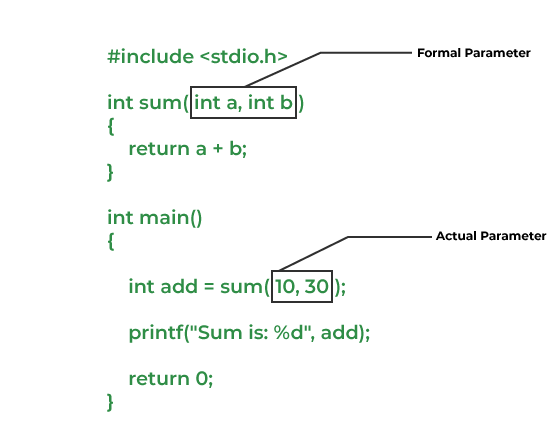
C Function Parameters
Parameters and Arguments
Information can be passed to functions as a parameter. Parameters act as
variables inside the function.
Parameters are specified after the function name, inside the parentheses.
You can add as many parameters as you want, just separate them with a comma:
Syntax
returnType functionName(parameter1, parameter2, parameter3) {
ÂÂ
// code to be executed
}
The following function that takes a with name as
parameter. When the function is called, we pass along a name, which is used
inside the function to print "Hello" and the name of each person.
Example
void myFunction(char name[]) {
 printf("Hello %sn", name);
}
int main() {
ÂÂ
myFunction("Liam");
 myFunction("Jenny");
ÂÂ
myFunction("Anja");
 return 0;
}
// Hello Liam
// Hello Jenny
// Hello Anja
When a parameter is passed to the function, it is called an argument. So, from the example above:
name is a parameter, while Liam, Jenny and Anja are arguments.
Multiple Parameters
Inside the function, you can add as many parameters as you want:
Example
void myFunction(char name[], int age) {
 printf("Hello %s.
You are %d years old.n", name, age);
}
int main() {
ÂÂ
myFunction("Liam", 3);
 myFunction("Jenny", 14);
ÂÂ
myFunction("Anja", 30);
 return 0;
}
// Hello Liam.
You are 3 years old.
//
Hello Jenny. You are 14 years old.
// Hello Anja. You are 30 years old.
Note that when you are working with multiple parameters, the function call must
have the same number of arguments as there are parameters, and the arguments must be passed in the same order.
Pass Arrays as Function Parameters
You can also pass to a function:
Example
void myFunction(int myNumbers[5]) {
 for (int i = 0; i < 5; i++) {
  ÂÂ
printf("%dn", myNumbers[i]);
 }
}
int main() {
 int
myNumbers[5] = {10, 20, 30, 40, 50};
 myFunction(myNumbers);
ÂÂ
return 0;
}
Example Explained
The function (myFunction) takes an array as its parameter (int myNumbers[5]), and loops through the array elements with the for loop.
When the function is called inside main(), we pass along the myNumbers
array, which outputs the array elements.
Note that when you call the function, you only need to use the name of the array when passing it as an argument myFunction(myNumbers). However, the full declaration of the array is needed in the function parameter (int myNumbers[5]).
Return Values
The void keyword, used in the previous examples, indicates that the
function should not return a value. If you
want the function to return a value, you can use a data type (such as int
or
float, etc.) instead of void, and use the return
keyword inside the function:
Example
int myFunction(int x) {
 return 5 + x;
}
int main() {
ÂÂ
printf("Result is: %d", myFunction(3));
 return 0;
}
// Outputs
8 (5 + 3)
This example returns the sum of a function with two parameters:
Example
int myFunction(int x, int y) {
 return x + y;
}
int main()
{
 printf("Result is: %d", myFunction(5, 3));
 return 0;
}
// Outputs 8 (5 + 3)
You can also store the result in a variable:
Example
int myFunction(int x, int y) {
 return x + y;
}
int main()
{
 int result = myFunction(5, 3);
 printf("Result is =
%d", result);
 return 0;
}
// Outputs 8 (5 + 3)
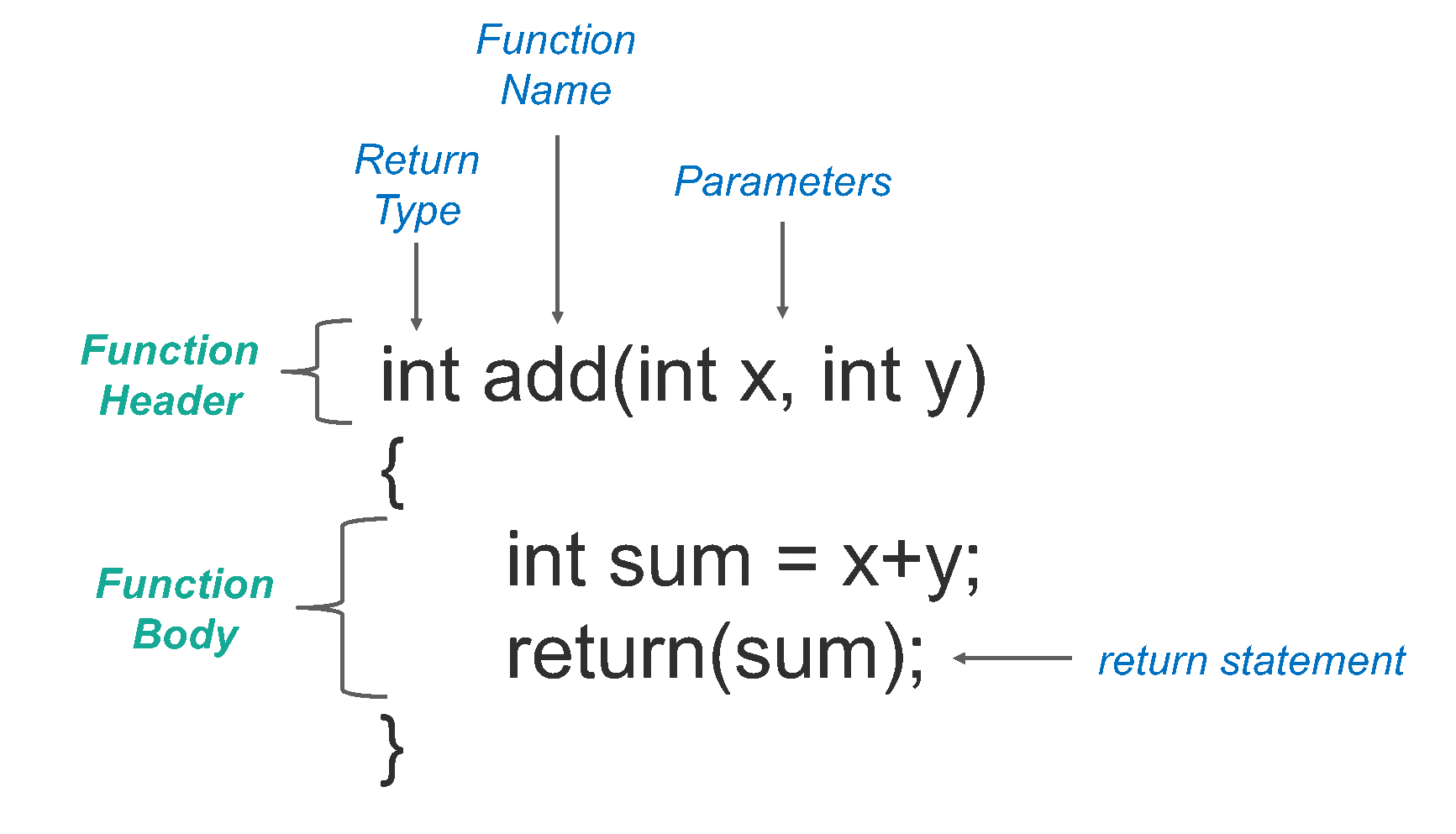
C Function Declaration and Definition
Function Declaration and Definition
You just learned from the previous chapters that you can create and call a function in the following way:
Example
// Create a function
void myFunction() {
 printf("I just got
executed!");
}
int main() {
ÂÂ
myFunction(); // call the function
 return 0;
}
A function consist of two parts:
-
Declaration: the function's name, return type, and parameters (if any)
-
Definition: the body of the function (code to be executed)
void myFunction() { // declaration
 //
the body of the function (definition)
}
For code optimization, it is recommended to separate the declaration and the definition of the function.
You will often see C programs that have function declaration above main(),
and function definition below main(). This will make the code
better organized and easier to read:
Example
// Function declaration
void myFunction();
// The main method
int main() {
ÂÂ
myFunction(); // call the function
 return 0;
}
// Function definition
void myFunction() {
ÂÂ
printf("I just got executed!");
}
Another Example
If we use the example from the previous chapter regarding function parameters and return values:
Example
int myFunction(int x, int y) {
 return x + y;
}
int main()
{
 int result = myFunction(5, 3);
 printf("Result is =
%d", result);
 return 0;
}
// Outputs 8 (5 + 3)
It is considered good practice to write it like this instead:
Example
// Function declaration
int myFunction(int, int);
// The main method
int main() {
 int result =
myFunction(5, 3); // call the function
ÂÂ
printf("Result is = %d", result);
 return 0;
}
//
Function definition
int myFunction(int x, int y) {
ÂÂ
return x + y;
}
.png)
C Recursion
Recursion
Recursion is the technique of making a function call itself. This technique provides a way to break complicated problems down into simple problems which are easier to solve.
Recursion may be a bit difficult to understand. The best way to figure out how it works is to experiment with it.
Recursion Example
Adding two numbers together is easy to do, but adding a range of numbers is more complicated. In the following example, recursion is used to add a range of numbers together by breaking it down into the simple task of adding two numbers:
Example
int sum(int k);
int main() {
int result = sum(10);
printf("%d", result);
return 0;
}
int sum(int k) {
if (k > 0) {
return k + sum(k - 1);
} else {
return 0;
}
}
Example Explained
When the sum() function is called, it adds parameter k to the sum of all numbers smaller than k and returns the result. When k becomes 0, the function just returns 0. When running, the program follows these steps:
10 + sum(9)
10 + ( 9 + sum(8) )
10 + ( 9 + ( 8 + sum(7) ) )
...
10 + 9 + 8 + 7 + 6 + 5 + 4 + 3 + 2 + 1 + sum(0)
10 + 9 + 8 + 7 + 6 + 5 + 4 + 3 + 2 + 1 + 0
Since the function does not call itself when k is 0, the program stops there and returns the result.
The developer should be very careful with recursion as it can be quite easy to slip into writing a function which never terminates, or one that uses excess amounts of memory or processor power. However, when written correctly recursion can be a very efficient and mathematically-elegant approach to programming.
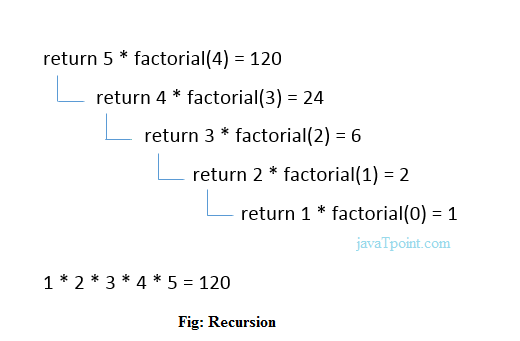
C Math Functions
Math Functions
There is also a list of math functions available, that allows you to perform mathematical tasks on numbers.
To use them, you must include the math.h
header file in your program:
Square Root
To find the square root of a number, use the sqrt()
function:
Example
printf("%f", sqrt(16));
Round a Number
The ceil() function rounds a number upwards to its nearest integer, and the floor() method rounds a number downwards to its nearest integer, and returns the result:
Example
printf("%f", ceil(1.4));
printf("%f",
floor(1.4));
Power
The pow() function returns the value of x to the power of
y (xy):
Example
printf("%f", pow(4, 3));
Other Math Functions
A list of other popular math functions (from the
| Function |
Description |
| abs(x) |
Returns the absolute value of x |
| acos(x) |
Returns the arccosine of x |
| asin(x) |
Returns the arcsine of x |
| atan(x) |
Returns the arctangent of x |
| cbrt(x) |
Returns the cube root of x |
| cos(x) |
Returns the cosine of x |
| exp(x) |
Returns the value of Ex
|
| sin(x) |
Returns the sine of x (x is in radians) |
| tan(x) |
Returns the tangent of an angle |
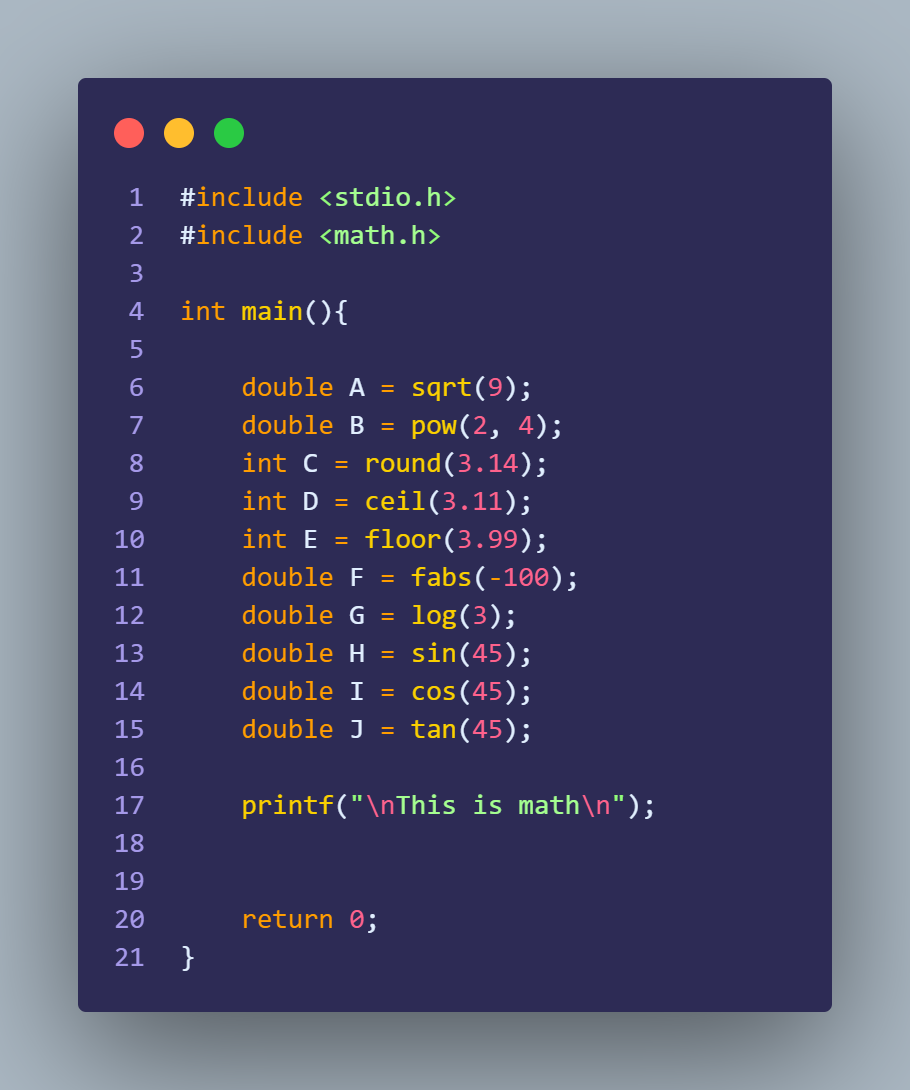
C Files
File Handling
In C, you can create, open, read, and write to files by declaring a of type FILE, and use the fopen() function:
FILE *fptr
fptr = fopen(filename, mode);
FILE is basically a data type, and we need to create a pointer variable to work with it (fptr). For now, this line is not important. It's just something you need when working with files.
To actually open a file, use the fopen() function, which takes two parameters:
| Parameter |
Description |
| filename |
The name of the actual file you want to open (or create), like filename.txt |
| mode |
A single character, which represents what you want to do with the file (read, write or append):
w - Writes to a file
a - Appends new data to a file
r - Reads from a file
|
Create a File
To create a file, you can use the w mode inside the fopen() function.
The w mode is used to write to a file. However, if the file does not exist, it will create one for you:
Example
FILE *fptr;
// Create a file
fptr = fopen("filename.txt", "w");
// Close the file
fclose(fptr);
Note: The file is created in the same directory as your other C files, if nothing else is specified.
On our computer, it looks like this:
Tip: If you want to create the file in a specific folder, just provide an absolute path:
fptr = fopen("C:directorynamefilename.txt", "w");
Closing the file
Did you notice the fclose() function in our example above?
This will close the file when we are done with it.
It is considered as good practice, because it makes sure that:
- Changes are saved properly
- Other programs can use the file (if you want)
- Clean up unnecessary memory space
In the next chapters, you will learn how to write content to a file and read from it.
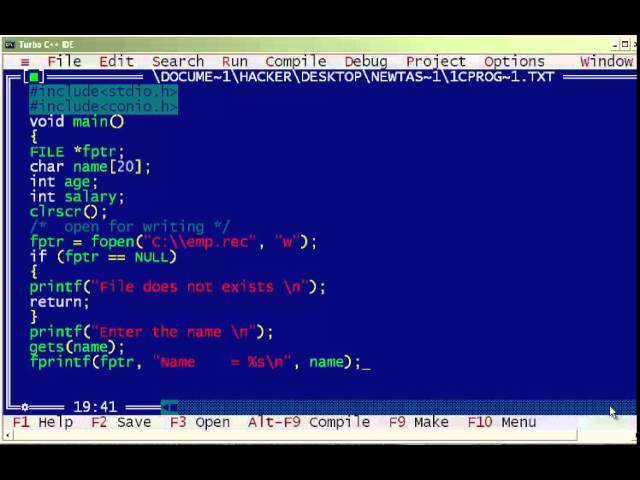
C Write To Files
Write To a File
Let's use the w mode from the previous chapter again, and write something to the file we just created.
The w mode means that the file is opened for writing. To insert content to it, you can use the fprint() function and add the pointer variable (fptr in our example) and some text:
Example
FILE *fptr;
// Open a file in writing mode
fptr = fopen("filename.txt", "w");
// Write some text to the file
fprintf(fptr, "Some text");
// Close the file
fclose(fptr);
As a result, when we open the file on our computer, it looks like this:
Note: If you write to a file that already exists, the old content is deleted, and the new content is inserted. This is important to know, as you might accidentally erase existing content.
For example:
Example
fprintf(fptr, "Hello World!");
As a result, when we open the file on our computer, it says "Hello World!" instead of "Some text":
Append Content To a File
If you want to add content to a file without deleting the old content, you can use the a mode.
The a mode appends content at the end of the file:
Example
FILE *fptr;
// Open a file in append mode
fptr = fopen("filename.txt", "a");
// Append some text to the file
fprintf(fptr, "nHi everybody!");
// Close the file
fclose(fptr);
As a result, when we open the file on our computer, it looks like this:
Note: Just lie with the w mode; if the file does not exist, the a mode will create a new file with the "appended" content.
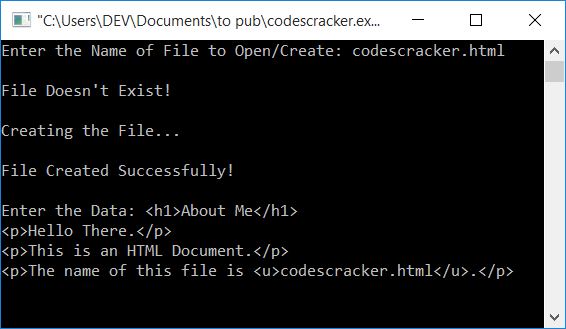
C Read Files
Read a File
In the previous chapter, we wrote to a file using w
and a modes inside the fopen() function.
To read from a file, you can use the
r mode:
Example
FILE *fptr;
// Open a file in read mode
fptr = fopen("filename.txt", "r");
This will make the filename.txt opened for reading.
It requires a little bit of work to read a file in C. Hang in there! We will guide you step-by-step.
Next, we need to create a string that should be big enough to store the content of
the file.
For example, let's create a string that can store
up to 100
characters:
Example
FILE *fptr;
// Open a file in read mode
fptr = fopen("filename.txt", "r");
// Store the content of the file
char myString[100];
In order to read the content of filename.txt,
we can use the
fgets() function.
The fgets() function takes three parameters:
Example
fgets(myString, 100,
fptr);
- The first parameter specifies
where to store the file content, which will be in the
myString array we just
created.
- The second parameter specifies the maximum size of data to read, which
should match the size of
myString (100).
- The third parameter requires a file pointer that is used to read the file
(
fptr in our example).
Now, we can print the string, which will output the content of the file:
Example
FILE *fptr;
// Open a file in read mode
fptr = fopen("filename.txt", "r");
// Store the content of the file
char myString[100];
// Read
the content and store it inside myString
fgets(myString, 100, fptr);
// Print the file content
printf("%s", myString);
// Close the
file
fclose(fptr);
Note: The fgets function only reads the first line of the
file. If you remember, there were two lines of text in filename.txt.
To read every line of the file, you can use a
Example
FILE *fptr;
// Open a file in read mode
fptr =
fopen("filename.txt", "r");
// Store the content of the file
char
myString[100];
// Read the content and print it
while(fgets(myString, 100, fptr)) {
 printf("%s", myString);
}
// Close the file
fclose(fptr);
Hello World!
Hi everybody!
Good Practice
If you try to open a file for reading that does not exist, the fopen() function will return NULL.
Tip: As a good practice, we can use an NULL,
and print some text instead (when the file does not exist):
Example
FILE *fptr;
// Open a file in read mode
fptr =
fopen("loremipsum.txt", "r");
// Print some text
if the file does not exist
if(fptr == NULL) {
 printf("Not able to open the
file.");
}
// Close the file
fclose(fptr);
If the file does not exist, the following text is printed:
Not able to open the file.
With this in mind, we can create a more sustainable code if we use our "read
a file" example above again:
Example
If the file exist, read the content and print it. If the file does not exist, print a message:
FILE *fptr;
// Open a file in read mode
fptr =
fopen("filename.txt", "r");
// Store the content of the file
char
myString[100];
// If the file exist
if(fptr != NULL) {
ÂÂ
// Read the content and print it
 while(fgets(myString, 100, fptr))
{
   printf("%s", myString);
 }
//
If the file does not exist
} else {
 printf("Not able to open the file.");
}
// Close the file
fclose(fptr);
Hello World!
Hi everybody!
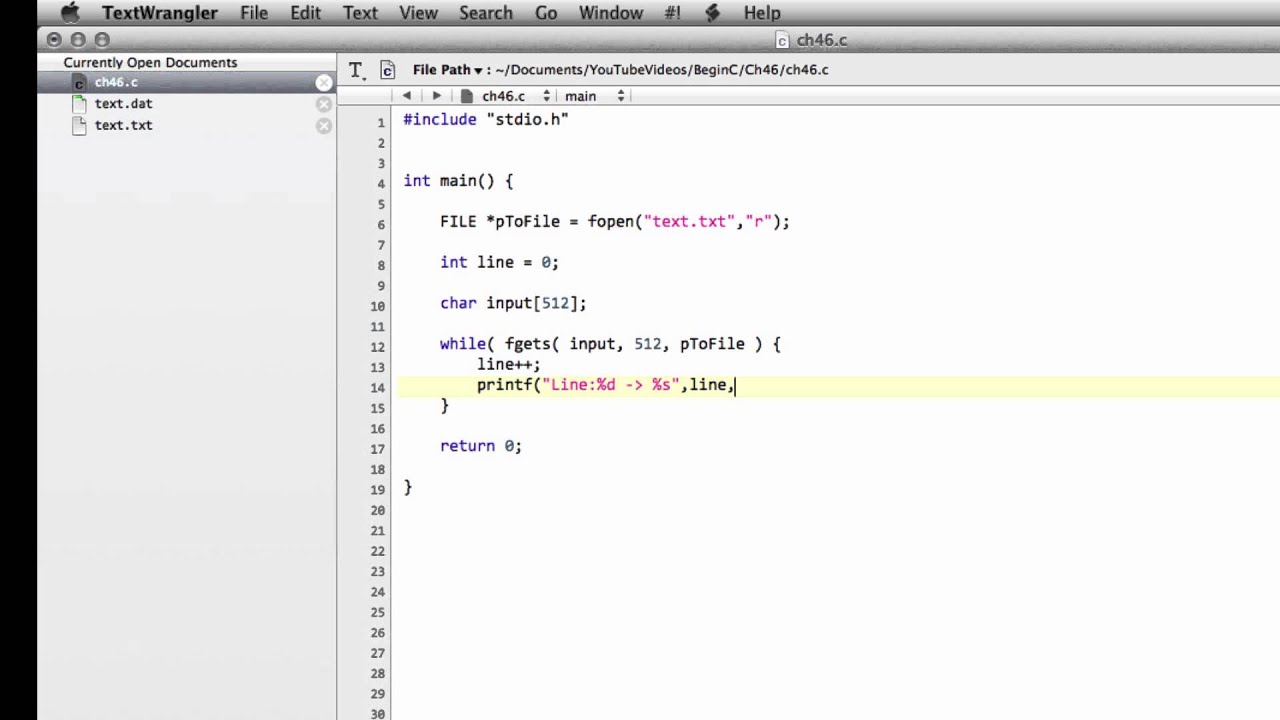
C Structures (structs)
Structures
Structures (also called structs) are a way to group several related variables into one place. Each variable in the structure is
known as a member of the structure.
Unlike an , a structure can contain many
different data types (int, float, char, etc.).
Create a Structure
You can create a structure by using the struct
keyword and declare each of its members inside curly braces:
struct MyStructure {   // Structure declaration
 int myNum;          // Member (int
variable)
 char myLetter;     // Member (char variable)
};
// End the structure with a semicolon
To access the structure, you must create a variable of it.
Use the struct keyword
inside the main() method, followed by the name
of the structure and then the name of the structure variable:
Create a struct variable with the name "s1":
struct myStructure {
 int myNum;
 char myLetter;
};
int main()
{
 struct myStructure s1;
 return 0;
}
Access Structure Members
To access members of a structure, use the dot syntax (.):
Example
// Create a structure called myStructure
struct myStructure {
ÂÂ
int myNum;
 char myLetter;
};
int main() {
 // Create a structure variable
of myStructure called s1
 struct myStructure s1;
 // Assign values to members of s1
 s1.myNum = 13;
ÂÂ
s1.myLetter = 'B';
 // Print values
 printf("My
number: %dn", s1.myNum);
 printf("My letter: %cn", s1.myLetter);
 return 0;
}
Now you can easily create multiple structure variables with different values, using just one structure:
Example
// Create different struct variables
struct myStructure s1;
struct myStructure s2;
// Assign values to different struct variables
s1.myNum = 13;
s1.myLetter = 'B';
s2.myNum = 20;
s2.myLetter = 'C';
What About Strings in Structures?
Remember that strings in C are actually an array of characters, and
unfortunately, you can't assign a value to an array like this:
Example
struct myStructure {
ÂÂ
int myNum;
 char myLetter;
 char myString[30]; //
String
};
int main() {
 struct myStructure s1;
ÂÂ
// Trying to assign a value to the string
 s1.myString = "Some text";
 // Trying to print the value
 printf("My string: %s",
s1.myString);
 return 0;
}
An error will occur:
prog.c:12:15: error: assignment to expression with array type
However, there is a solution for this! You can use the strcpy()
function and assign the value to s1.myString, like this:
Example
struct myStructure {
 int myNum;
 char myLetter;
ÂÂ
char myString[30]; // String
};
int main() {
ÂÂ
struct myStructure s1;
 // Assign a value to the string using
the strcpy function
 strcpy(s1.myString, "Some text");
ÂÂ
// Print the value
 printf("My string: %s", s1.myString);
ÂÂ
return 0;
}
Result:
My string: Some text
Simpler Syntax
You can also assign values to members of a structure variable at declaration time,
in a single line.
Just insert the values in a comma-separated list
inside curly braces {}. Note that you don't
have to use the strcpy() function for string
values with this
technique:
Example
// Create a structure
struct myStructure {
ÂÂ
int myNum;
 char myLetter;
 char myString[30];
};
int main() {
 // Create a structure variable and assign values to it
 struct myStructure s1 = {13,
'B', "Some text"};
 // Print values
 printf("%d %c %s", s1.myNum, s1.myLetter,
s1.myString);
 return 0;
}
Note: The order of the inserted values must match the order of
the variable types declared in the structure (13 for int, 'B' for char, etc).
Copy Structures
You can also assign one structure to another.
In the following example, the values of s1 are copied to s2:
Example
struct myStructure s1 = {13, 'B', "Some text"};
struct myStructure s2;
s2 = s1;
Modify Values
If you want to change/modify a value, you can use the dot syntax (.).
And to modify a
string value, the strcpy() function is useful again:
Example
struct myStructure {
 int myNum;
ÂÂ
char myLetter;
 char myString[30];
};
int main() {
ÂÂ
// Create a structure variable and assign values to it
 struct
myStructure s1 = {13, 'B', "Some text"};
 // Modify values
ÂÂ
s1.myNum = 30;
 s1.myLetter = 'C';
 strcpy(s1.myString,
"Something else");
 // Print values
 printf("%d %c
%s", s1.myNum, s1.myLetter, s1.myString);
 return 0;
}
Modifying values are especially useful when you copy structure values:
Example
// Create a structure variable and assign values to it
struct
myStructure s1 = {13, 'B', "Some text"};
// Create another structure
variable
struct myStructure s2;
// Copy s1 values to s2
s2 =
s1;
// Change s2 values
s2.myNum = 30;
s2.myLetter = 'C';
strcpy(s2.myString,
"Something else");
// Print values
printf("%d %c
%sn", s1.myNum, s1.myLetter, s1.myString);
printf("%d %c
%sn", s2.myNum, s2.myLetter, s2.myString);
Ok, so, how are structures useful?
Imagine you have to write a program to store different information about Cars, such as brand, model,
and year. What's great about structures is that you can create a
single "Car template" and use it for every cars you make. See below for a real life example.
Real Life Example
Use a structure to store different information about Cars:
Example
struct Car {
 char brand[50];
 char model[50];
 int
year;
};
int main() {
 struct Car car1 = {"BMW", "X5",
1999};
 struct Car car2 = {"Ford", "Mustang", 1969};
 struct
Car car3 = {"Toyota", "Corolla", 2011};
 printf("%s %s %dn",
car1.brand, car1.model, car1.year);
 printf("%s %s %dn", car2.brand,
car2.model, car2.year);
 printf("%s %s %dn", car3.brand, car3.model,
car3.year);
 return 0;
}
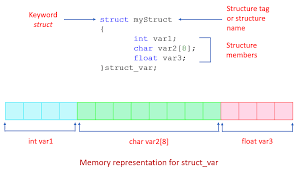
C Enumeration (enum)
C Enums
An enum is a special type that represents a group of constants (unchangeable values).
To create an enum, use the enum keyword,
followed by the name of the enum, and separate the enum items with a comma:
enum Level {
 LOW,
 MEDIUM,
 HIGH
};
Note that the last item does not need a comma.
It is not required to use uppercase, but often considered as good practice.
Enum is short for "enumerations", which means "specifically listed".
To access the enum, you must create a variable of it.
Inside the main() method, specify the enum keyword, followed by the name
of the enum (Level) and then the name of the enum variable (myVar in this
example):
Now that you have created an enum variable (myVar), you can assign
a value to it.
The assigned value must be one of the items inside the enum (LOW, MEDIUM or HIGH):
enum Level myVar = MEDIUM;
By default, the first item (LOW) has the value 0, the second
(MEDIUM) has the value 1, etc.
If you now try to print myVar, it will output 1, which represents MEDIUM:
int main() {
 // Create an enum variable and assign a value to it
 enum Level myVar
= MEDIUM;
 // Print the enum variable
 printf("%d", myVar);
ÂÂ
return 0;
}
Change Values
As you know, the first item of an enum has the value 0. The second has the value 1, and so on.
To make more sense of the values, you can easily change them:
enum Level {
 LOW = 25,
 MEDIUM = 50,
 HIGH = 75
};
printf("%d", myVar); // Now outputs 50
Note that if you assign a value to one specific item, the next items will update their numbers accordingly:
enum Level {
 LOW = 5,
 MEDIUM, // Now 6
 HIGH // Now 7
};
Enum in a Switch Statement
Enums are often used in switch statements to check for corresponding values:
enum Level {
 LOW = 1,
 MEDIUM,
 HIGH
};
int main() {
ÂÂ
enum Level myVar = MEDIUM;
 switch (myVar) {
  ÂÂ
case 1:
     printf("Low Level");
    ÂÂ
break;
   case 2:
    ÂÂ
printf("Medium level");
     break;
  ÂÂ
case 3:
     printf("High level");
    ÂÂ
break;
 }
 return 0;
}
Why And When To Use Enums?
Enums are used to give names to constants, which makes the code easier to
read and maintain.
Use enums when you have values that you know aren't going to change, like month days, days, colors, deck of cards, etc.
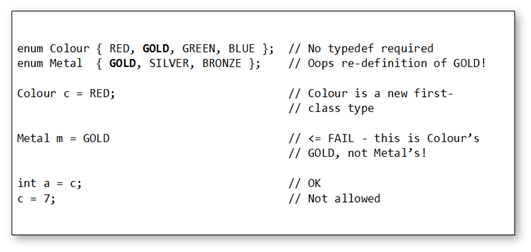
C Examples
Syntax
Output/Print
Comments
Variables
Data Types and Format Specifiers
Constants
Operators
Booleans
If...Else (Conditions)
Switch
Loops
Arrays
Strings
User Input
Memory Address/References
Pointers
Functions
Files
Structures
Enums
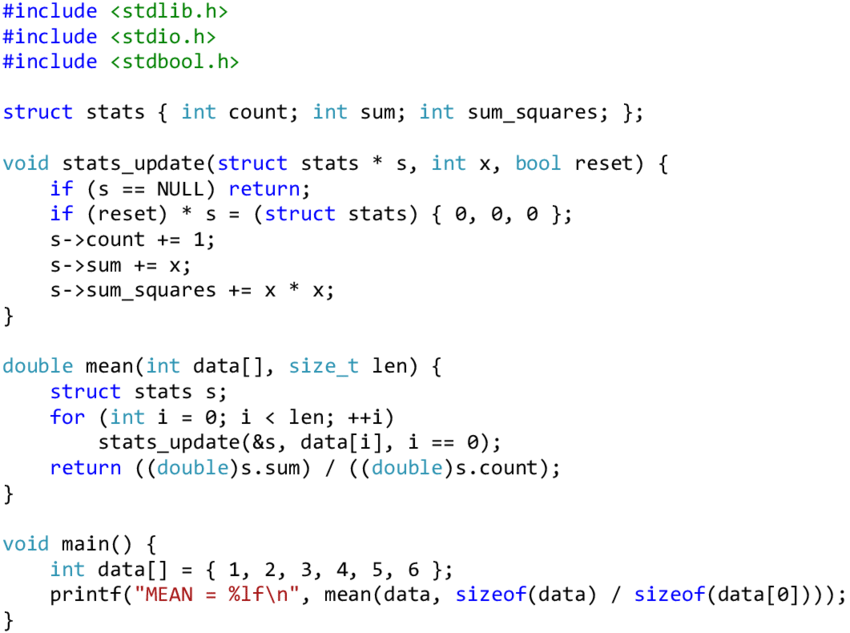
C Exercises
You can test your C skills with W3Schools' Exercises.
Exercises
We have gathered a variety of C exercises (with answers) for each C Chapter.
Try to solve an exercise by editing some code, or show the answer to see what you've done wrong.
Count Your Score
You will get 1 point for
each correct answer. Your score and total score will always be displayed.
Start C Exercises
Good luck!
If you don't know C, we suggest that you read our from scratch.
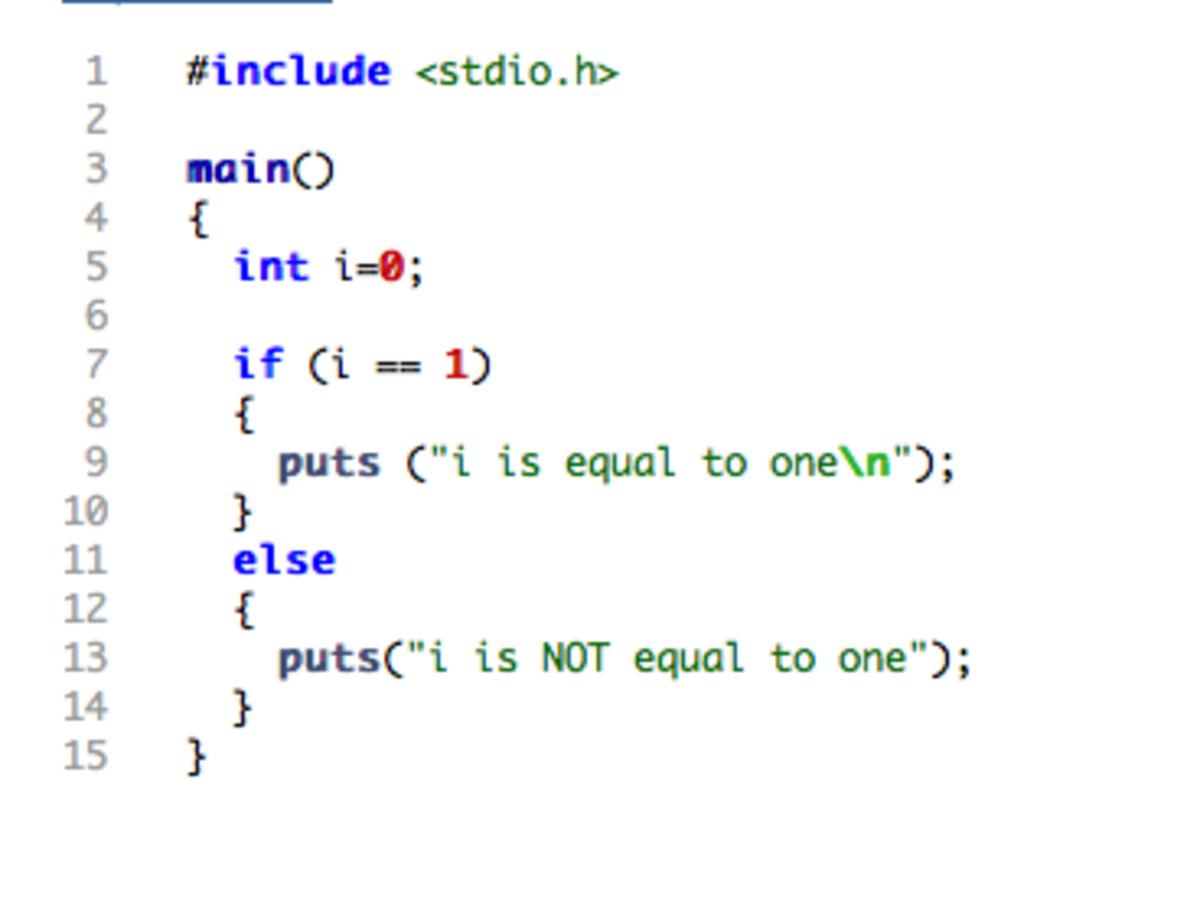
C Quiz
You can test your C skills with W3Schools' Quiz.
The Test
The test contains 25 questions and there is no time limit.
The test is not official, it's just a nice way to see how much you know about
C.
Count Your Score
You will get 1 point for each correct answer. At the end of the Quiz,
your total score will be displayed. Maximum score is 25 points.
Start the Quiz
Good luck!
If you do not know C, we suggest that you read our from scratch.
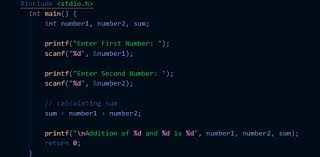
C Compiler
C Compiler (Editor)
With our online C compiler, you can edit C code, and view the result in your browser.
Example
#include
int main() {
 printf("Hello World!");
ÂÂ
return 0;
}
Hello World!
Click on the "Try it Yourself" button to see how it works.
C Compiler Explained
The window to the left is editable - edit the code and click on the "Run" button to view the result in the right window.
The icons are explained in the table below:
| Icon |
Description |
|
Go to www.w3schools.com |
|
Menu button for more options |
|
Change orientation (horizontally or vertically) |
|
Change color theme (dark or light) |
If you don't know C, we suggest that you read our from scratch.
Login

.png)
.png)

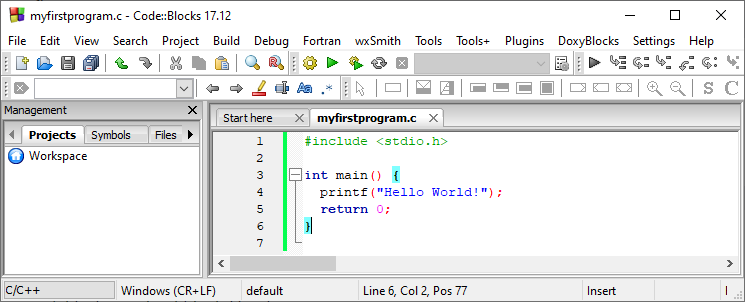
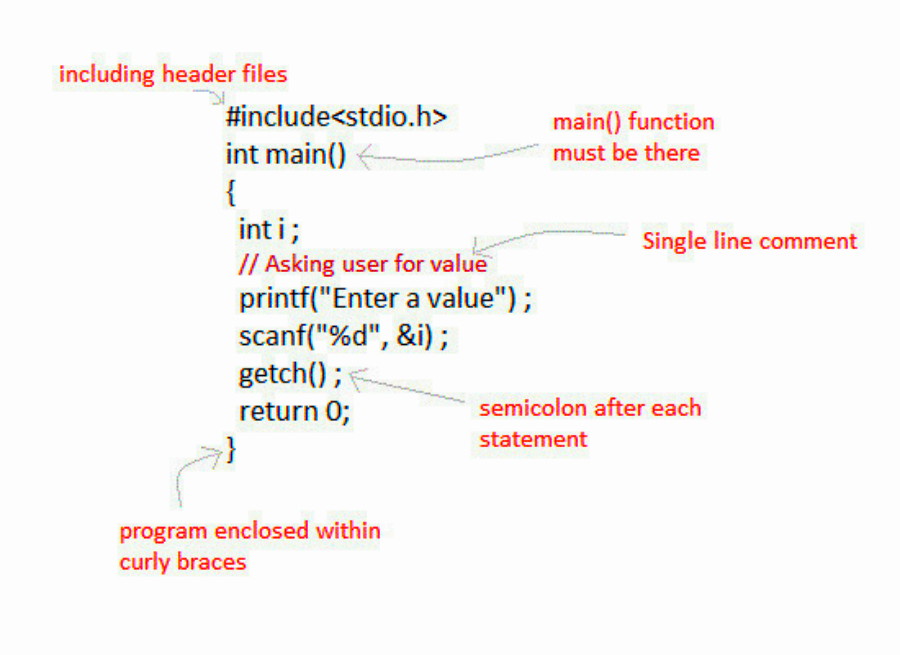
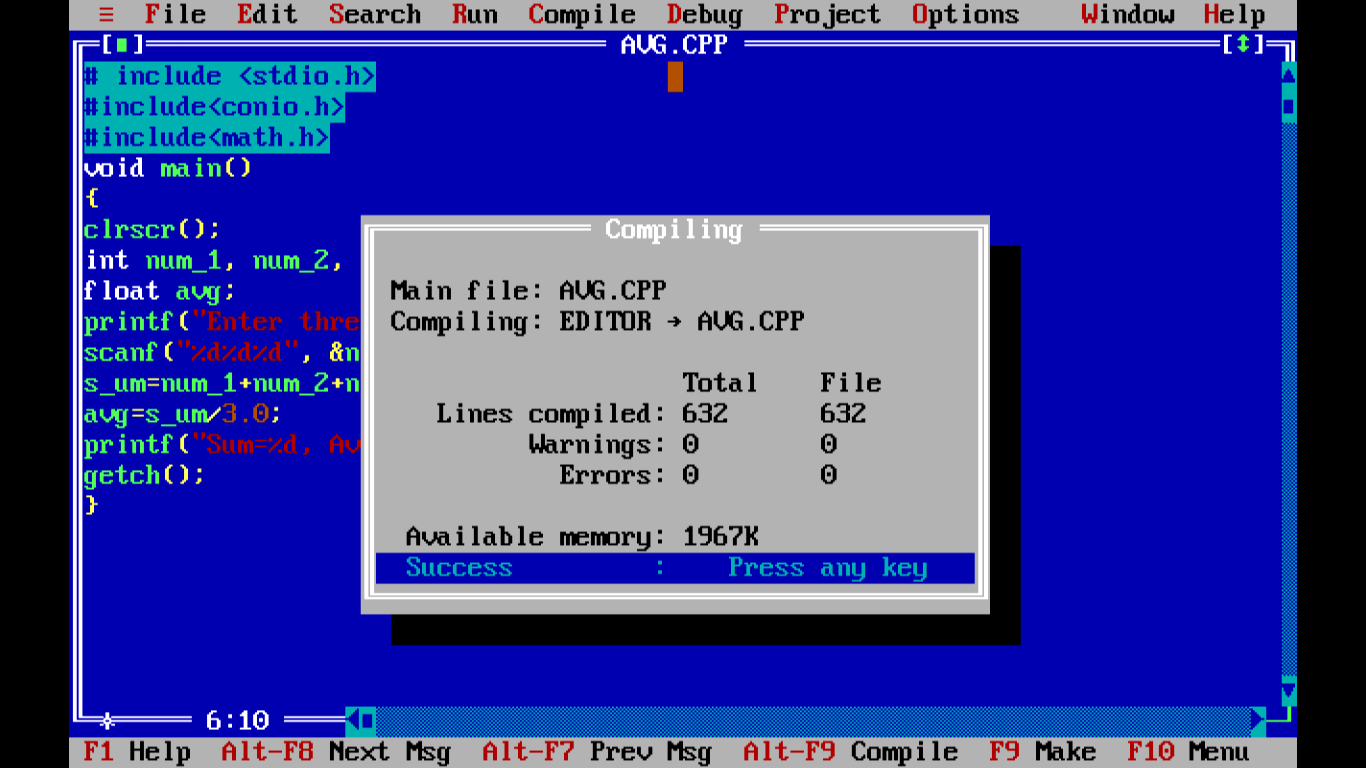
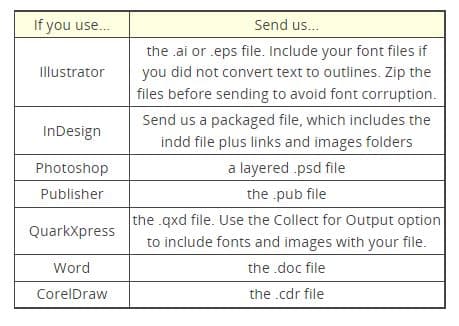
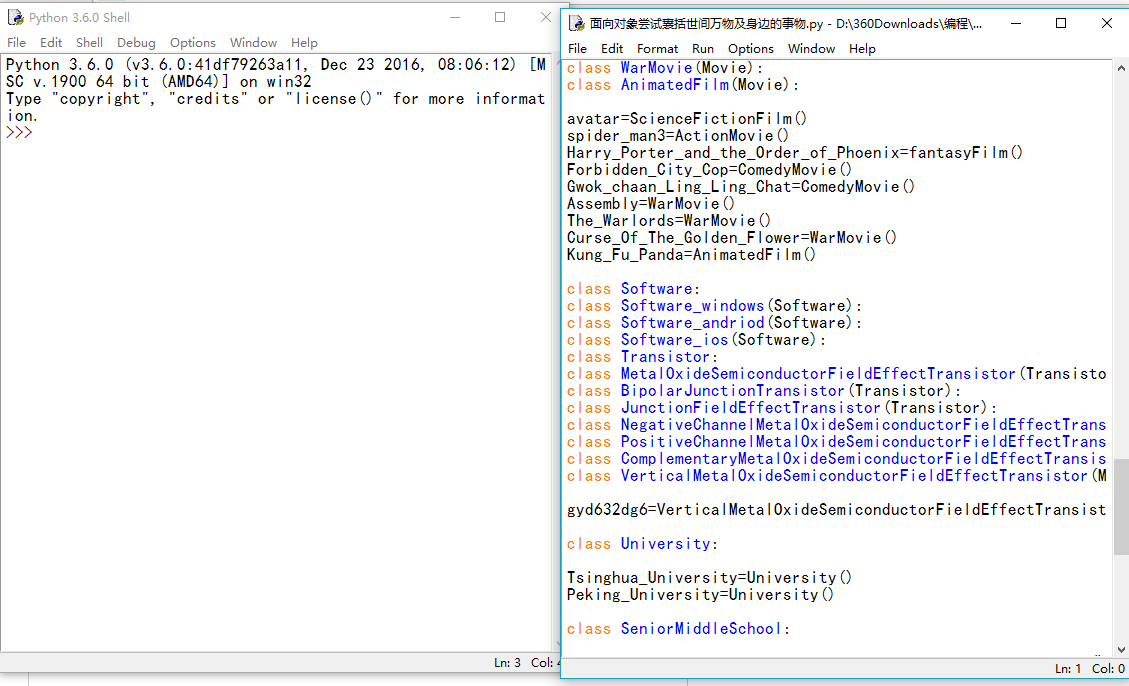
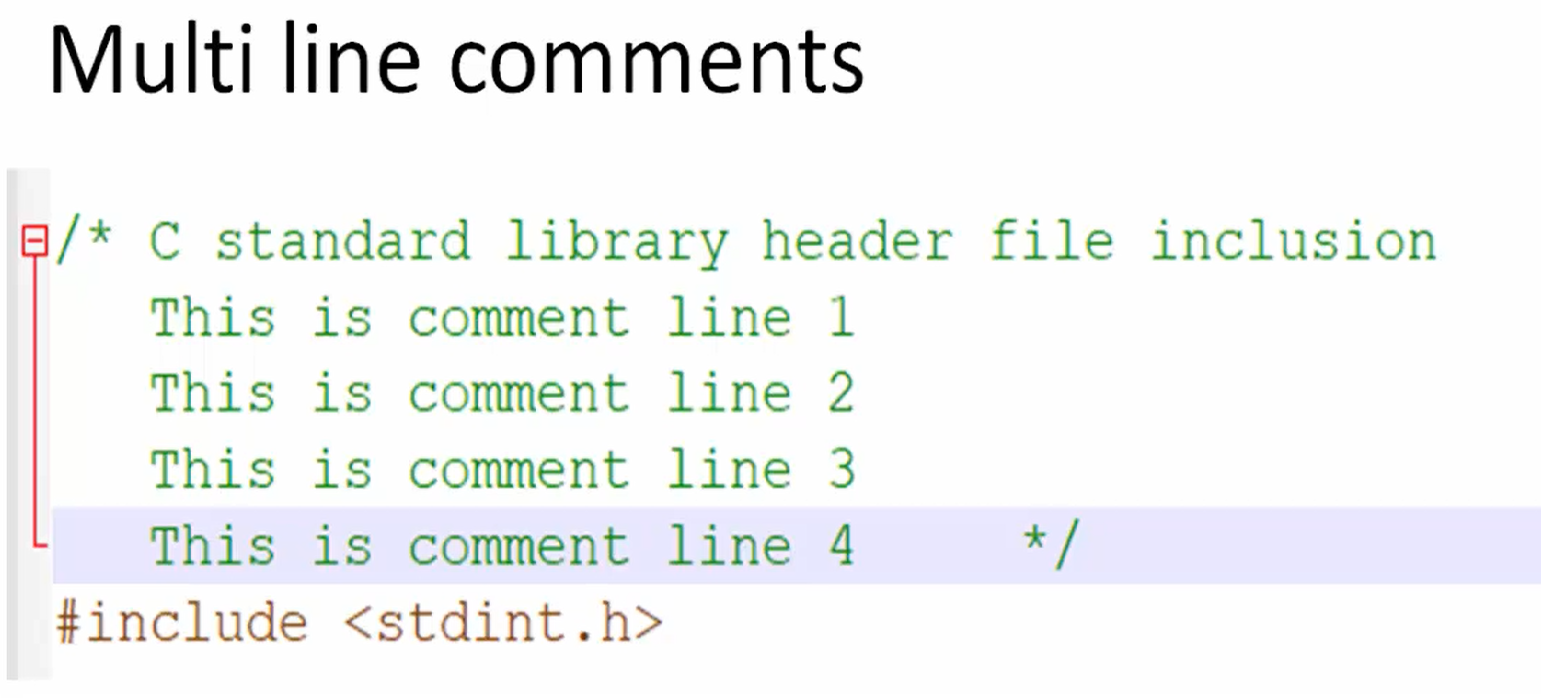
.png)
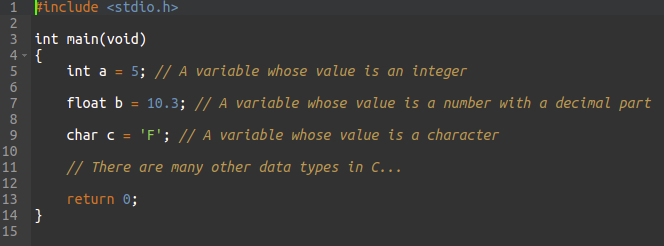
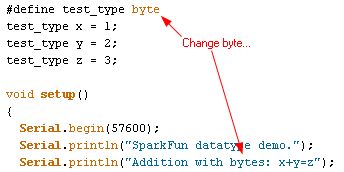
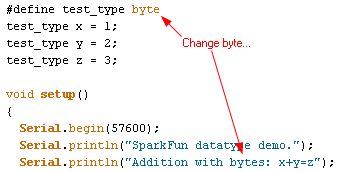
.png)
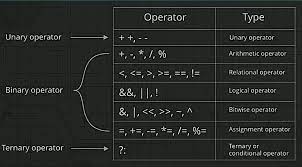
.png)
.jpg)
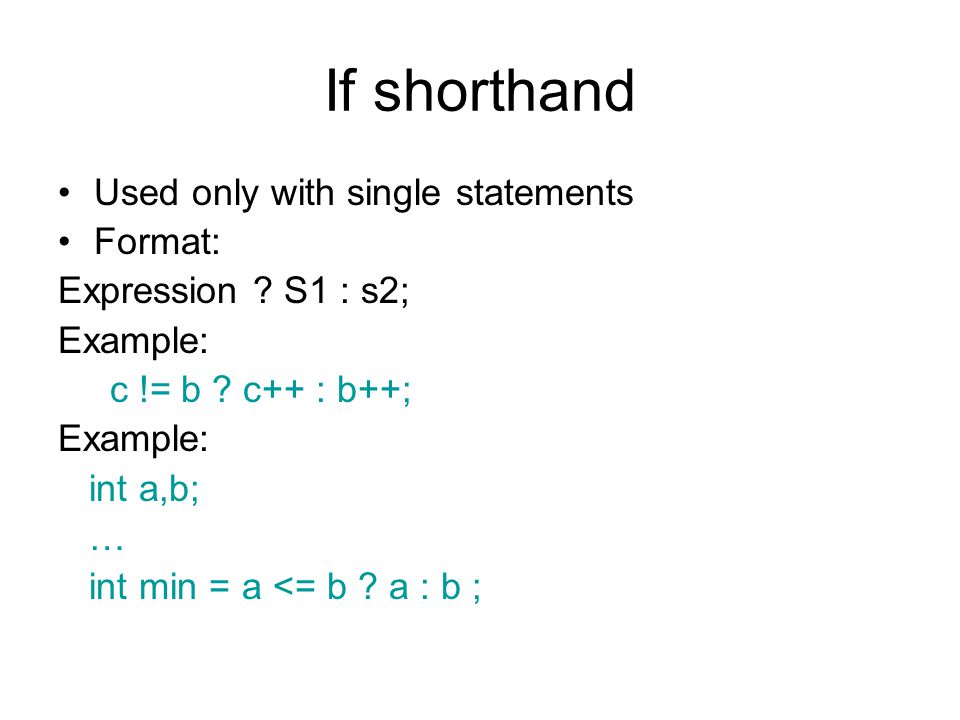
.png)
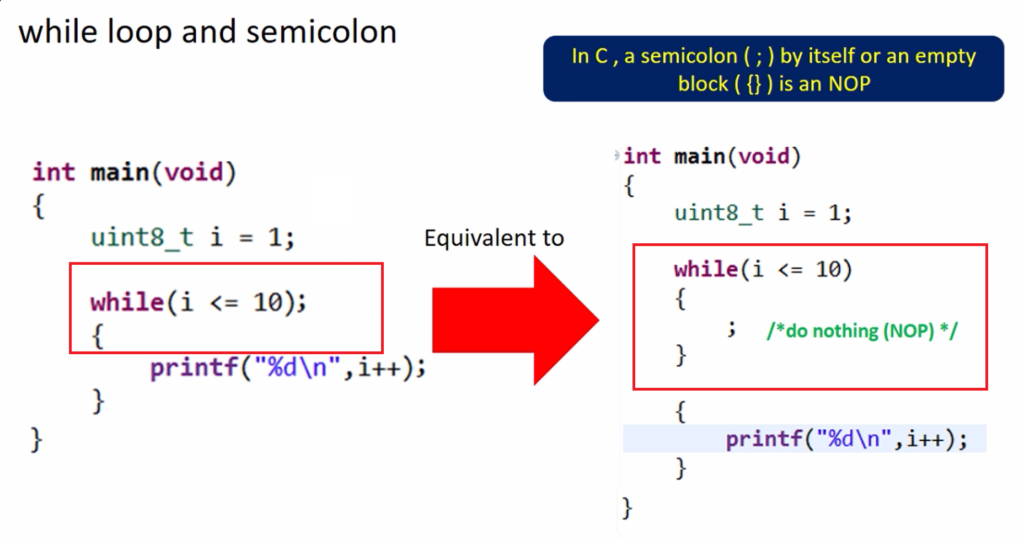
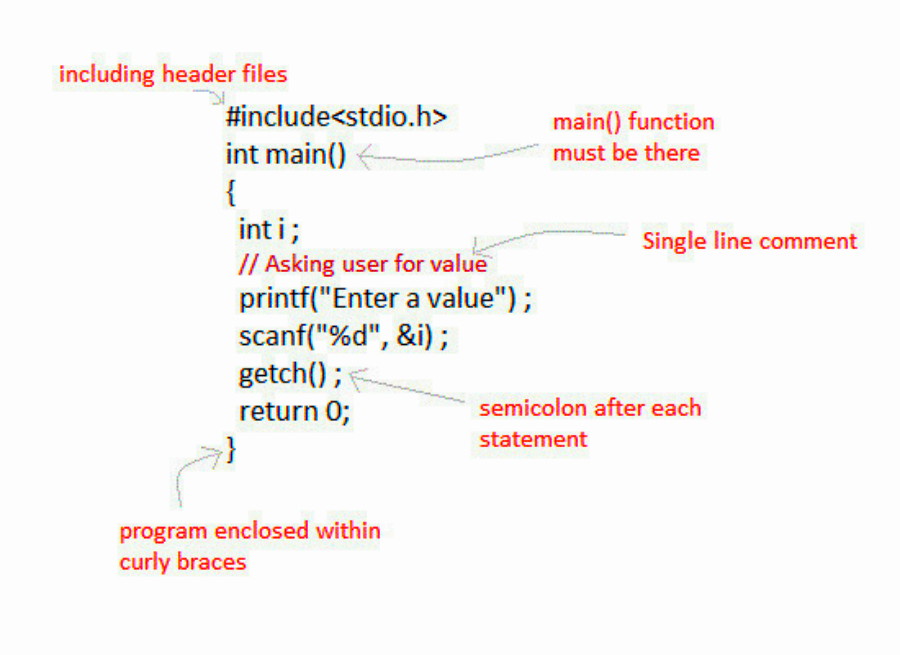
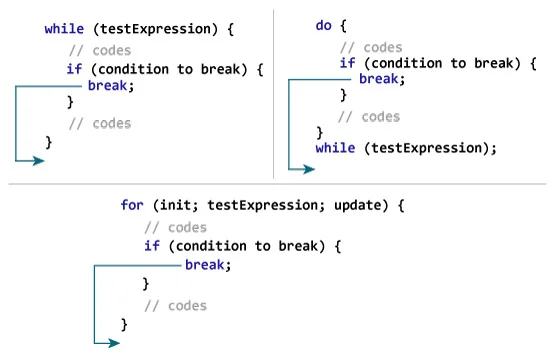
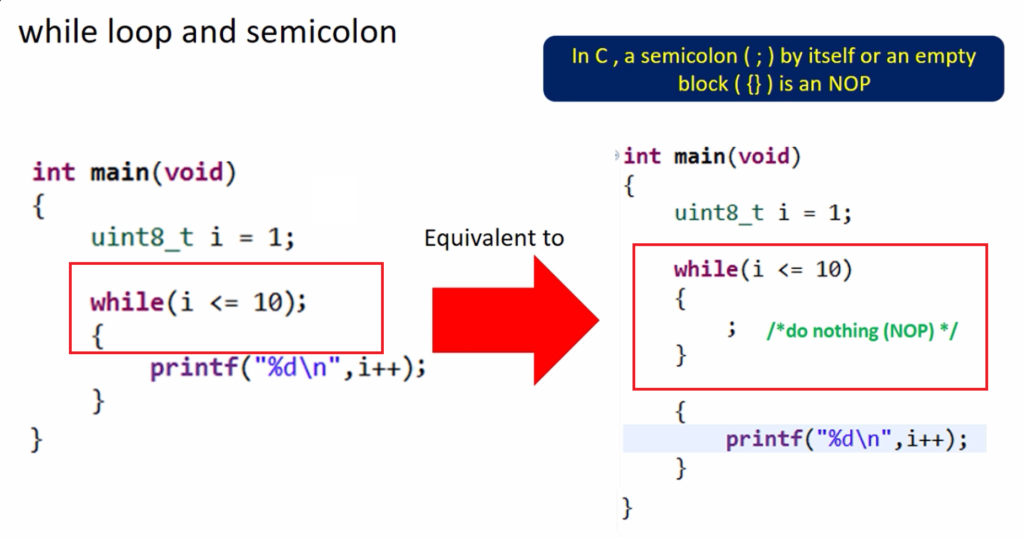

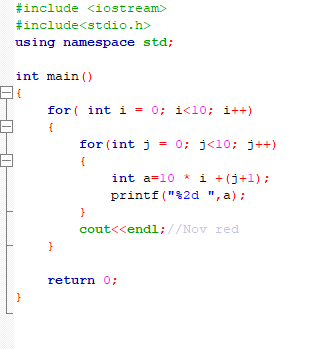
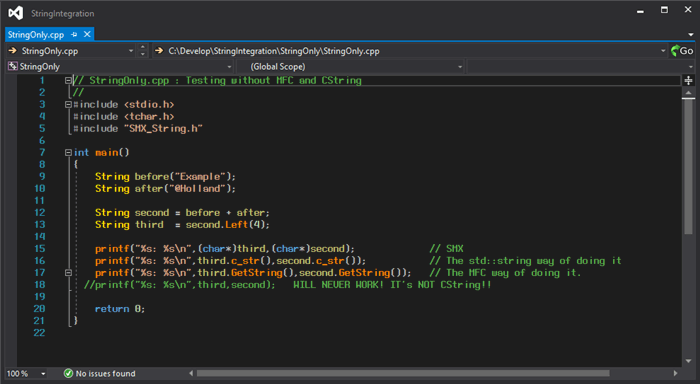
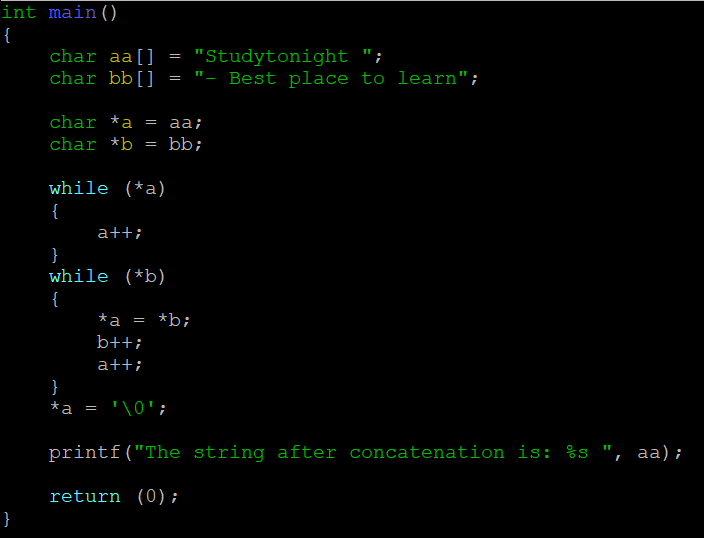
.png)
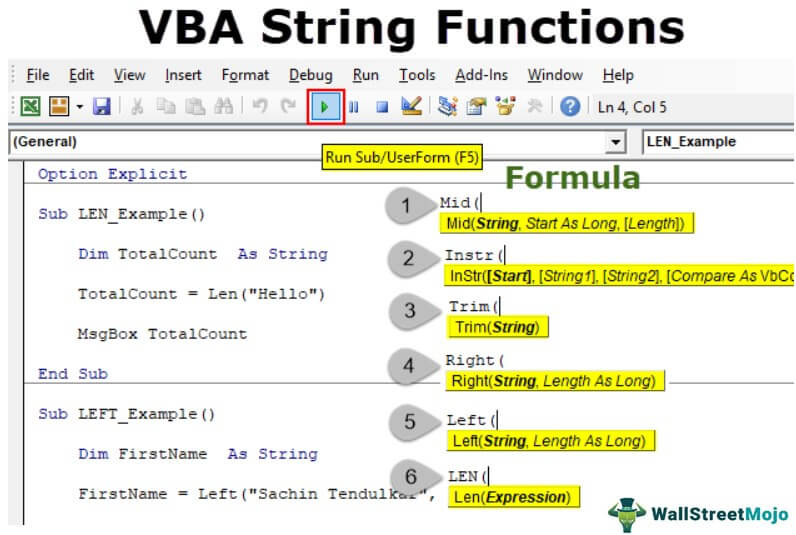
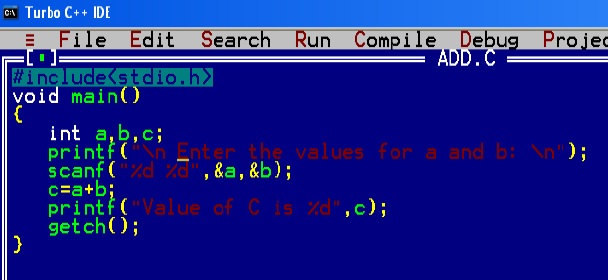
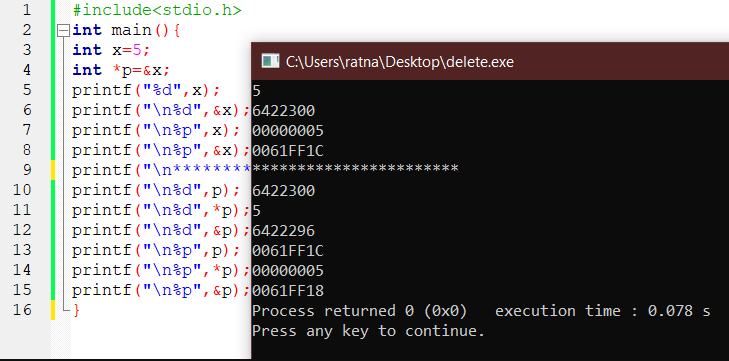
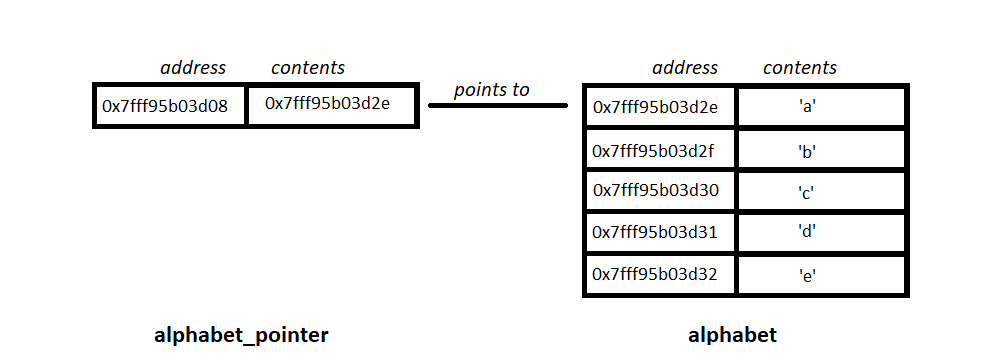
.jpg)
.png)
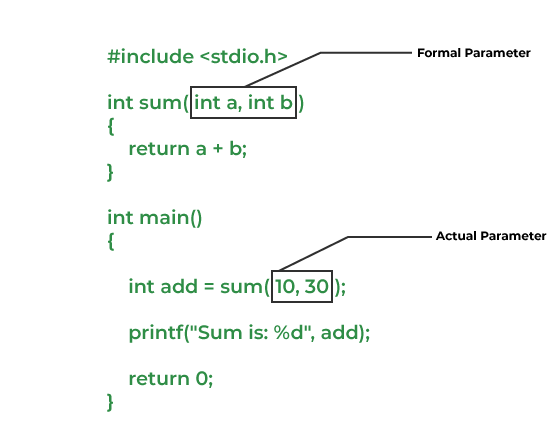
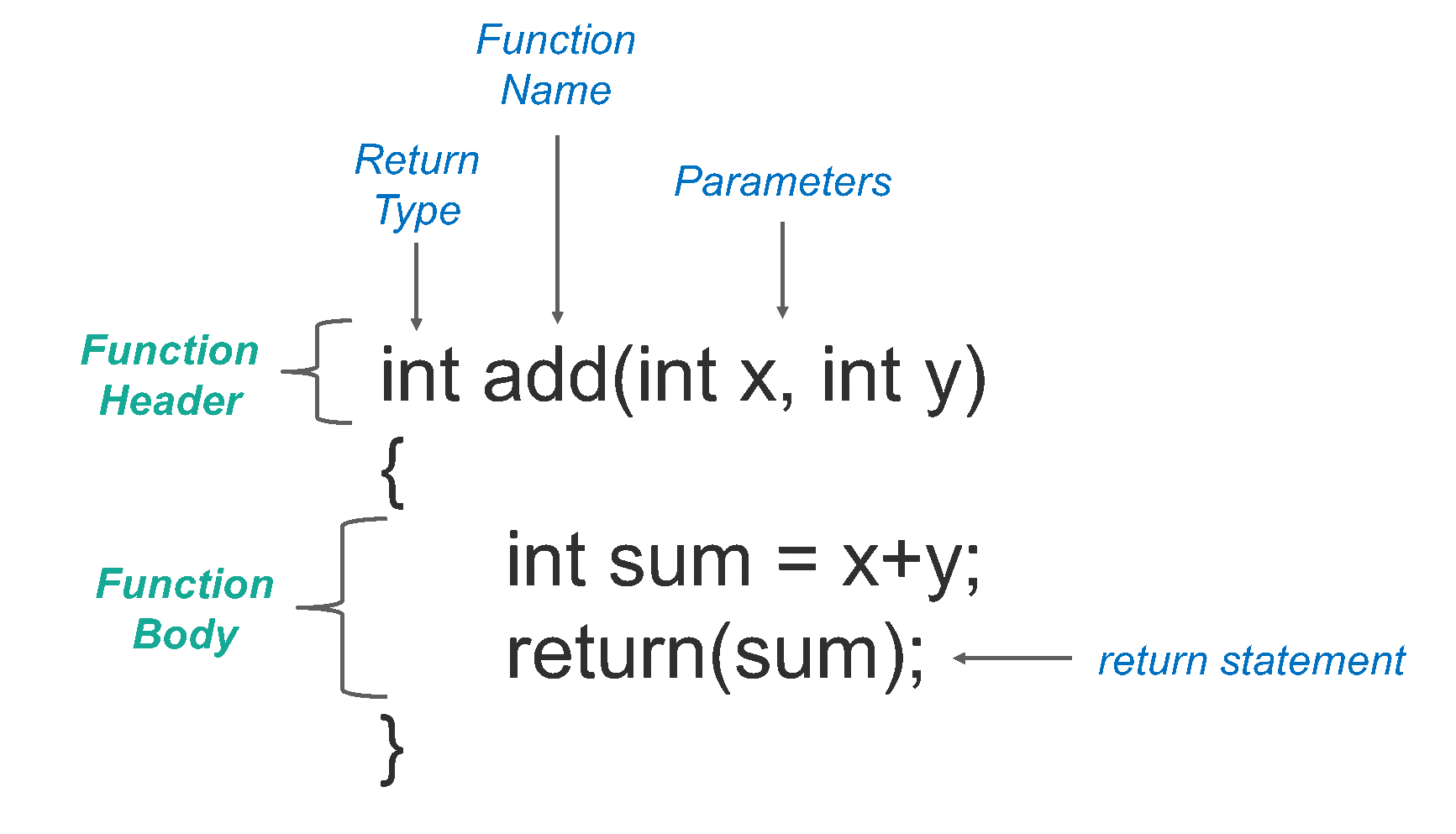
.png)